Customizing support data
| You are in the group “Administrator”, “Appstore Manager” or “Device Manager”. |
The data you enter here will be shown in the respective menus of the Relution client.
-
Sign in to Relution as “Administrator”.
-
Go to “Settings, Support”.
-
Choose one of the tabs:
-
Information, for general support information for your users
-
FAQ, for frequently asked questions
-
Imprint, for your corporation’s imprint
-
Privacy policy, for your company’s privacy policy
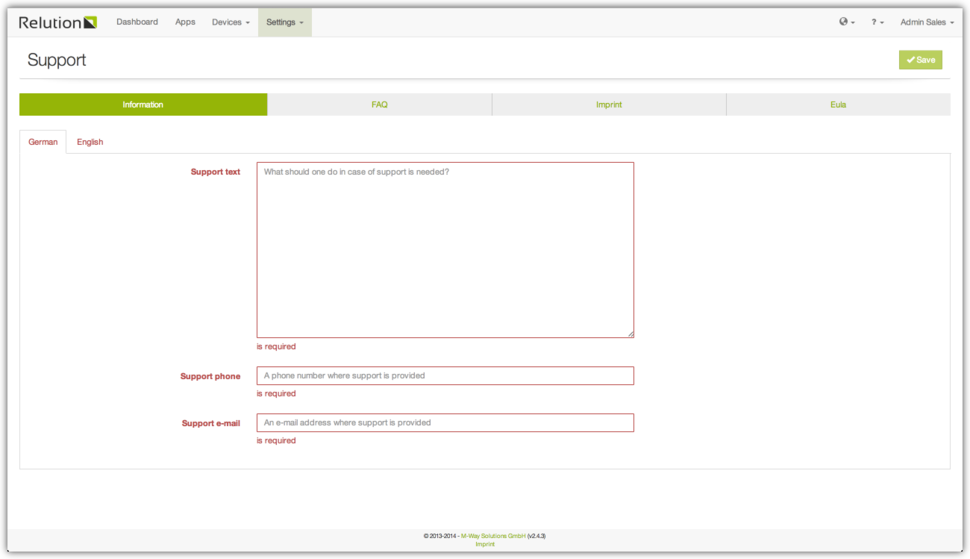
-
-
Type in your data. You have to fill in data for every language you have selected in “Settings” under “Languages”.
-
After you have finished press the “Save” button and your data will appear in your client apps.
General Data Protection Regulations (GDPR)
When an administrator signs in to Relution for the first time, they have to accept the privacy policy of M-Way Solutions GmbH. This policy serves as a contract between the organization, which acts as the data owner, and M-Way Solutions GmbH, which acts as the data processor.
To comply with the EU’s General Data Protection Regulations (GDPR) a company may require their users to accept a similar contract before they can use the Relution web portal or its mobile applications. To do this, fill out and enable the privacy policy in Relution’s support settings:
-
Sign in to Relution as “Administrator”.
-
Go to “Settings, Support”
-
Go to the tab “Privacy policy”
-
Enter a privacy policy for each language
-
Make sure “Enable privacy policy” is checked
-
Save
| Users have to accept the privacy policy the next time they sign in to Relution via the web portal or a mobile application. Make sure to test custom scripts or tools that access Relution via its REST API. The user account used by these tools also has to accept the privacy policy. |
A user’s acceptance of the privacy policy is stored on the server, so users do not have to accept the privacy policy more than once, regardless of the platform that was used to accept the policy. However, if the privacy policy is changed, users have to accept the updated version of privacy policy the next time they sign in.
Android
When a user signs in to the Android app after the privacy policy has been enabled, they have to accept the privacy policy before they can continue. If a user rejects the policy they are signed out again. The user does not have to accept the policy again unless it is updated on the server. In this case the user has to accept the updated version the next time they sign in.
| The first version of the Relution app for Android that supports this feature is version 3.64. Older versions will report an error during login and users will be unable to sign in. Please make sure users have a current version of the app installed before enabling this feature. As a workaround for older versions, users can sign in to the web portal and accept the privacy policy there before signing in to the app. |
iOS
When a user signs in to the iOS app after the privacy policy has been enabled, they have to accept the privacy policy before they can continue. If a user rejects the policy they are signed out again. The user does not have to accept the policy again unless it is updated on the server. In this case the user has to accept the updated version the next time they sign in.
| The first version of the Relution app for iOS that supports this feature is version 4.2. Older versions will report an error during login and users will be unable to sign in. Please make sure users have a current version of the app installed before enabling this feature. As a workaround for older versions, users can sign in to the web portal and accept the privacy policy there before signing in to the app. |
REST API
Custom scripts and tools that access Relution via its REST API may fail in case the user account used by these tools has not accepted the privacy policy. As a workaround, manually sign in with this user account and accept the privacy policy. Alternatively update your tools to handle HTTP status code 451 during sign in.
Example of a curl command that can be used to accept an organization’s
privacy policy during sign in. Type and version need to be replaced with
the values returned by the server as part of the error response that was
the result of the previous sign in attempt. It is possible that future
versions return more than one type of policy during sign in, which means
all of them have to be accepted before a user can sign in.
curl -X POST \
${HOSTNAME}/gofer/security/rest/auth/login \
-H 'Accept: application/json' \
-H 'Accept-Charset: UTF-8' \
-H 'Content-Type: application/json' \
-d "{
\"userName\":\"${USERNAME}\",
\"password\":\"${PASSWORD}\",
\"acceptedTerms\": [
{
\"type\": \"${TYPE}\",
\"version\": ${VERSION},
\"action\": \"ACCEPT\"
}
]
}"
Web portal
When a user signs in to the web portal after the privacy policy has been enabled, they have to accept the privacy policy before they can continue. If a user rejects the policy they are signed out again. The user does not have to accept the policy again unless it is updated on the server. In this case the user has to accept the updated version the next time they sign in.
