Apple Shared iPad
The Apple Shared iPad is used to login to the iPad using Managed Apple IDs. It is also possible to use the Shared iPad as a guest. The guest mode is available with iOS 13.4 or higher. Do not confuse Apple Shared iPad with Relution Shared Device. Shared iPad mode is activated during automatic enrollment via the DEP profile:
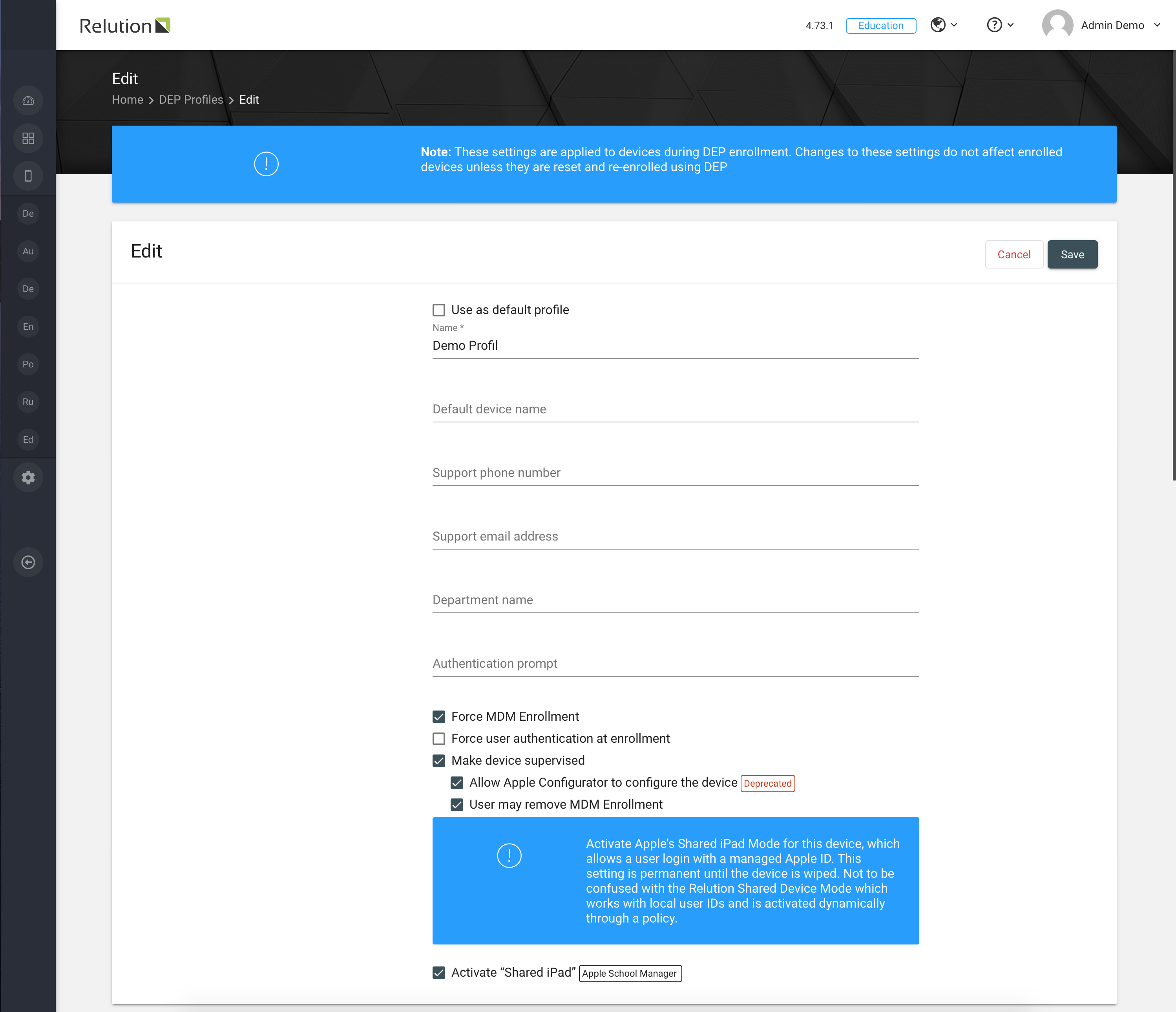
| The DEP profile can only be activated when you set your device back to factory settings. Shared iPad can only be activated when you reset your device. You won’t be asked for activating the location services on your device. So you have to set this configuration manually at the device. |
After enrollment, the user login is done using the Managed Apple ID and the corresponding password. The user administration of Managed Apple IDs is done in Apple School Manager. You can login with your Managed Apple ID and your password to the iPad.

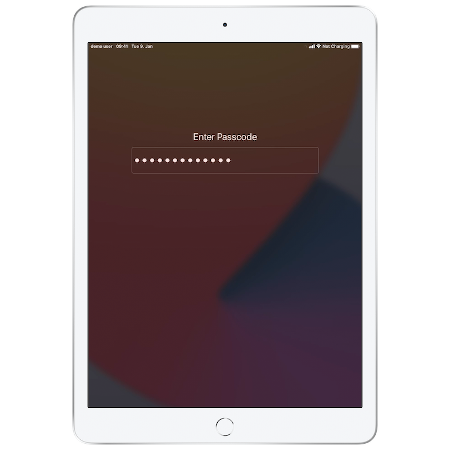
How to distribute user-specific apps via Relution when users log in with Managed Apple IDs?
In Relution, specific apps can be assigned to the user via auto-deployments, which are automatically installed on the device after the user logs in via the assigned Managed Apple ID. It is necessary to connect your Relution useraccount with the Managed Apple ID. Enter the Managed Apple ID into the specified field. You can use the app compliance in the policy as usual.
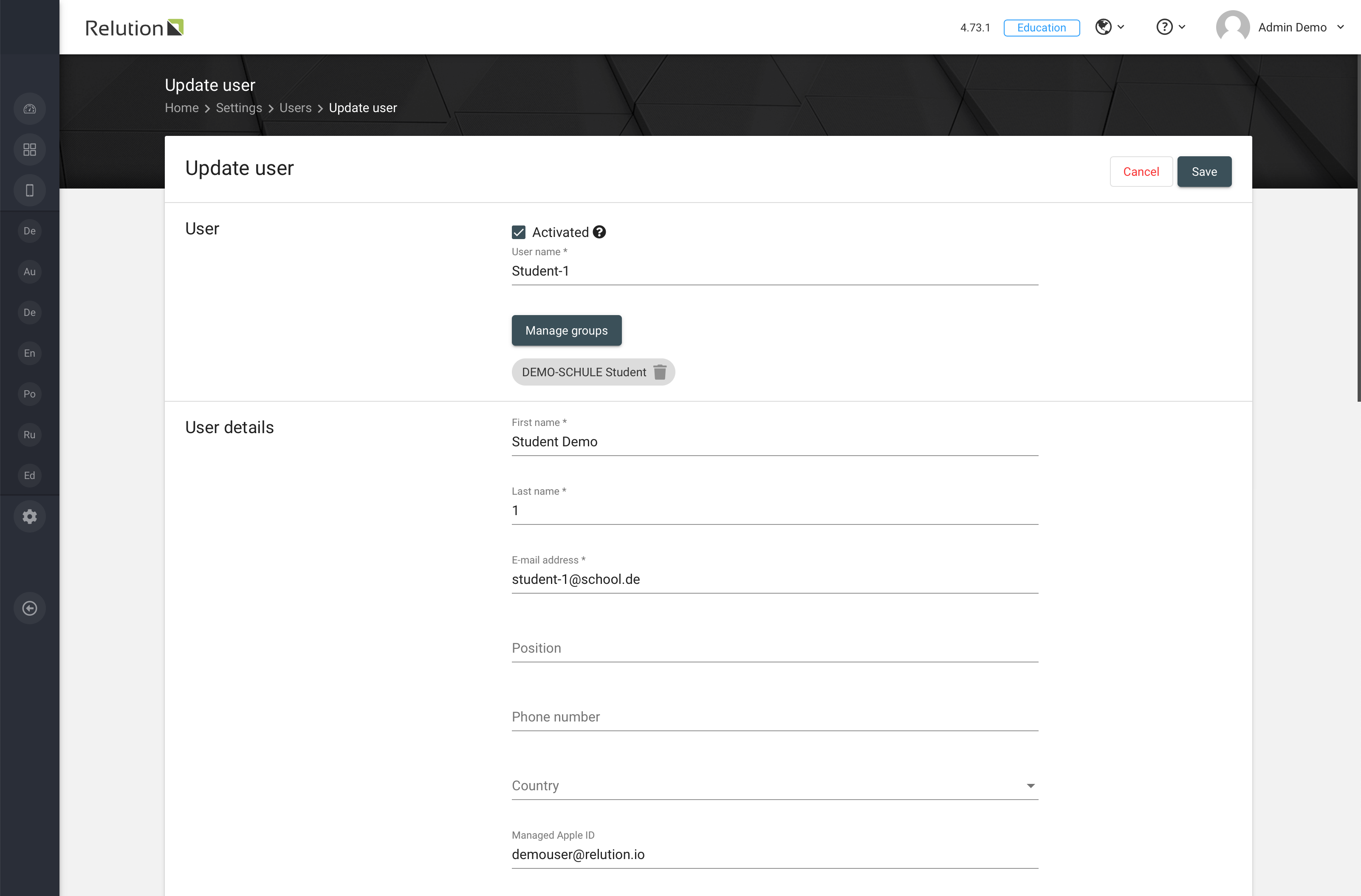
How to install system apps?
When installing system apps on an Apple Shared iPad, please make sure that the checkbox "Allow uninstall of apps" under Apps "General" in the applied policy about configuration restrictions is checked. Otherwise some system applications cannot be installed.
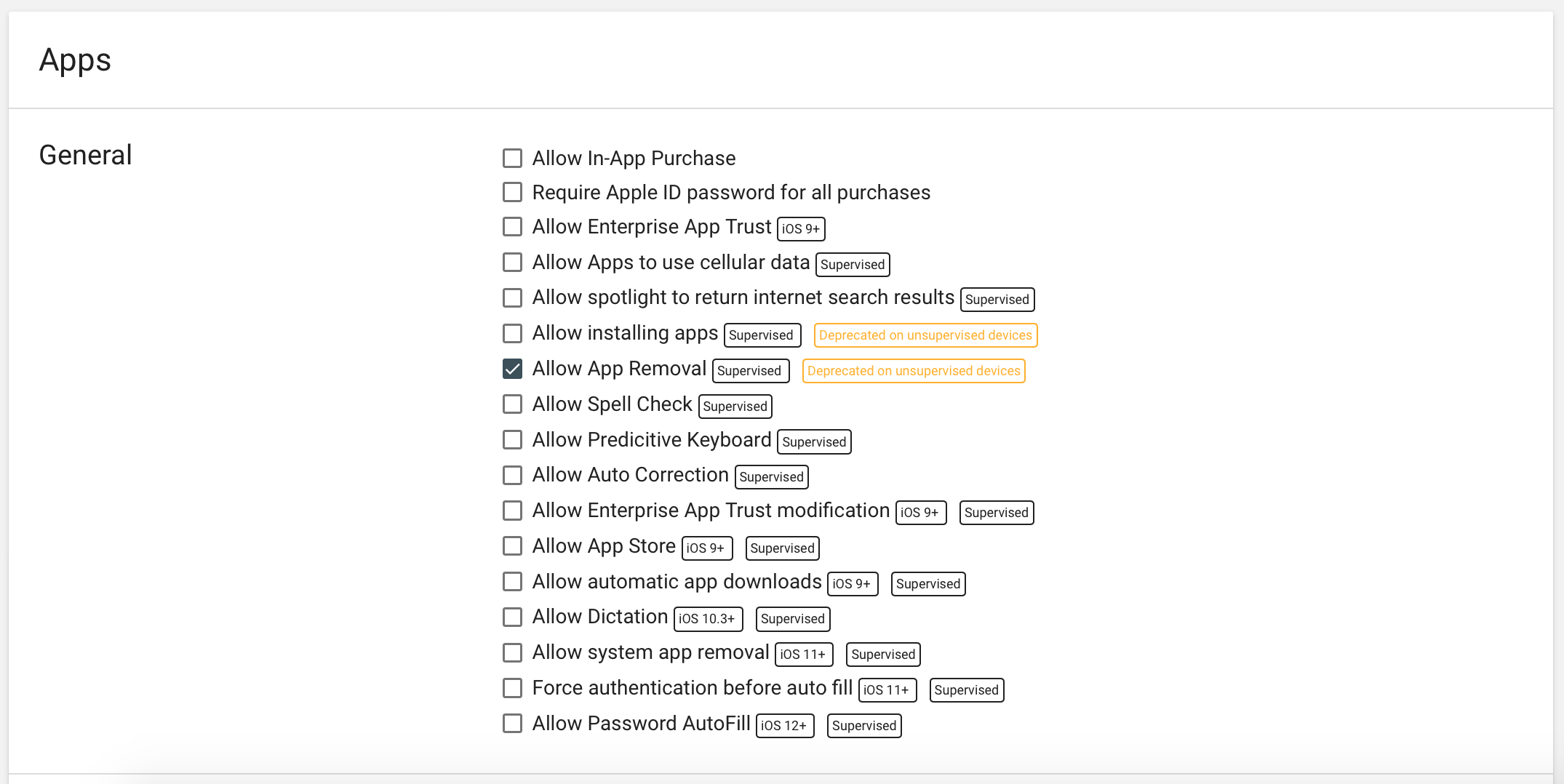
| Uninstalling apps is generally prohibited in Shared iPad mode. |
How do I log off the device?
To log off the Shared iPad mode you have to press the Lock Button (usually on the top right of the body). Afterwards the "Logout" button appears in the lower right corner.
When using the Shared iPad mode, personal data is generated during the user session. This data is stored in the iCloud together with generated content, such as documents or images. Especially in connection with schools and sensitive student data, this is a grey area according to the current state of data protection regulations. If necessary, it is advisable to consult the responsible data protection officer.
Restriction
Currently, you cannot use the Classroom app in Shared iPad mode because of Apple restrictions. Teachers can only use iPads with the Classroom app without the Shared iPad mode. Student tablets in Shared iPad mode, on the other hand, can be controlled via the Classroom app, provided the students log on with a Managed Apple ID. The Managed Apple ID must be stored in the Apple School Manager and assigned to the corresponding user in Relution. It is not possible to controll the tablet when the user uses the guest mode.
Use Apple Shared iPad as guest
With the guest access, Apple offers a way to use iPads without personalized user profiles and storage of data in the iCloud. Logging on to the device is "anonymous", i.e. without entering user data. Guest mode can be accessed via the "Guest" button at the bottom right of the start screen and is entered by pressing the Home button.
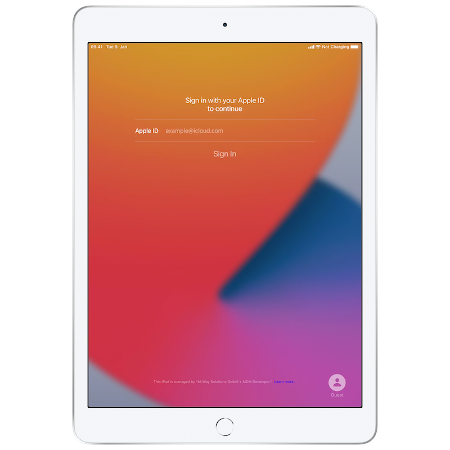
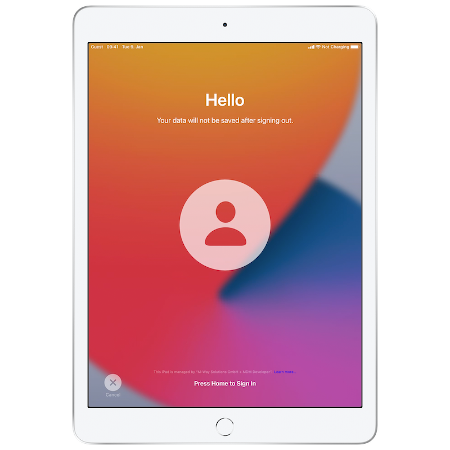
To log out of the guest mode you have to press the lock button on the top right of the housing. Afterwards the "Logout" button appears at the bottom right.
| Data generated in guest mode is only stored for the duration of the session. If data needs to be saved, it must be stored outside the device. The Relution app offers the possibility to use integrated file shares, for example on the school server for secure data storage. This must be configured in Relution, see Relution Files. |
Comparison between Shared iPad and Relution Shared Device
| Relution Shared Device | Apple Shared iPad | Apple Shared iPad (guest) | |
|---|---|---|---|
Login |
Relution User |
Managed Apple ID |
Guest (anonymous) |
Requirement |
DEP Device |
DEP Device |
|
Activation |
iOS Configuration |
DEP profile |
DEP profile |
User |
Specific User |
Specific User |
Device User |
App installation |
Auto Deployment / user based |
Auto Deployment / user based |
App Complience |
Data storage |
Local |
iCloud |
Local |
Data deletion |
Apps will be uninstalled when user is logged off |
User is logged off |
Guest is logged off |
Pros |
User specified apps, files are not located in a cloud |
User specified apps, no local files on the device |
No account necessary, all files will be deleted when session is closed |
Cons |
Local files (photos), browser cache and device cache won’t be deleted. App installation at login may take a long time. |
Apple ID needed, files are located in the cloud, no local files on the device. |
No individual apps |
