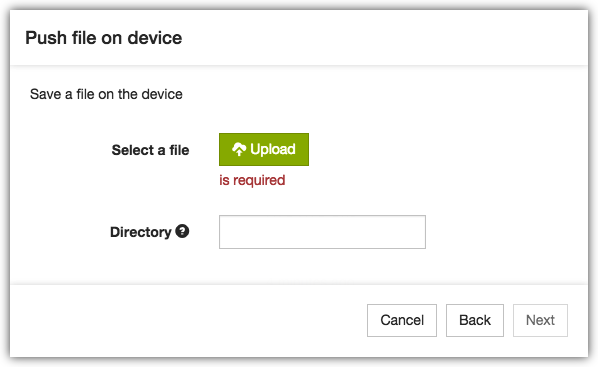Android Actions
Alert
This action allows you to send an alert to device. It will play an alarm sound for the duration at full volume, even when in silent mode.
Deploy App
If you want to deploy an app to a device select the desired app from the list. Please note that in order to see the app in the list, you first need to upload it to the Relution Enterprise App Store.
Only app versions in state “release” are visible inside the list and are downloaded by the device. It is not possible to deploy app versions in state review or development.
As additional parameters you can specify:
-
If you want the app being deleted when the device gets withdrawn.
-
If you want to deploy the application “silent”, which will install the app on the device without notifying the user. (only on Samsung KNOX devices)
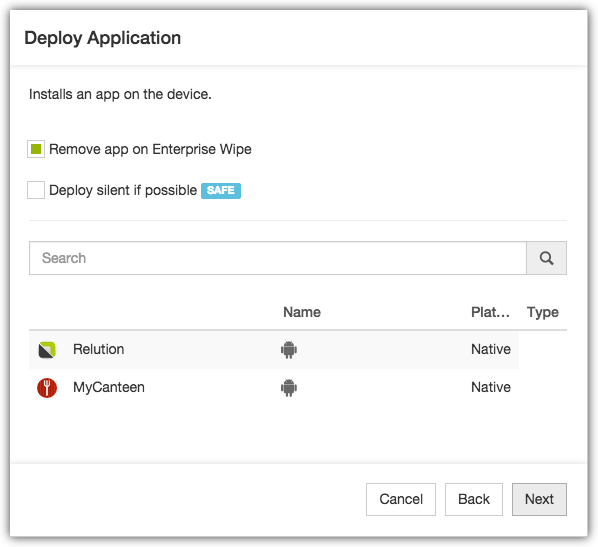
Lock Device
This action will send a command to the device to turn off the display and lock itself. To unlock the device, the user has to authenticate themself with the configured authentication method (passcode, pin, pattern, …). If no authentication method is set, the device can be unlocked without any authentication.
Send Message
This action provides you the possbility to send a message to the device. The user will receive the message as a notification on their device.
In order to send a message to the device you need to provide a title and the content of your message.
Refresh Device Information
This action sends a command to the device to refresh the information about itself. The device then gathers all relevent information which can be seen in the device’s detail page and sends it to the server.
Remove App
This action allows you to remotely remove an application which is installed on the device.
In order to enable the device identifying the correct application, the package name of the application which should be removed must be provided.
The package name can be found by browsing the “installed apps” tab in the device’s details or by looking the package name up in the Google Play Store (if application is publicly available).
Wipe device
This action will reset the device to its factory settings causing all data and configuration to be erased.
Once executed, the data cannot be restored and the device can’t be controlled by Relution anymore!
Locate device
This action will locate device if any location service is enabled on the target device. Please make sure you are allowed to perform this action. If you are not sure about it, disable this functionality in Settings –> Device Management.
Reset Lock Passcode
Once this action is received on the device a prompt is shown where the user can choose a new passcode. The precondition for this action is, that a passcode is already set on the device. If a passcode is already set, and this action is sent, the user is prompted to type in a new passcode. If there is a passcode policy on the device, the user is prompted to type in the new passcode. The new passcode has to match the current policy. The history will be deleted, so although the passcode policy defines a max. number of history entries, these entries will be deleted, so the user can set the same password as before.
Add Shortcut
This action allows the deployment of a shortcut to the device’s homescreen. If the user clicks on the shortcut the default browser will open the url.
You must specify an URL and a title for the shortcut. In addition you can provide an optional icon which should be displayed instead of the default icon for the shortcut.
- NOTE
-
In order to remove the shortcut again from the device you need to know the title and the URL again.
The URL and title of the shortcut serve as identifier and the title is case-sensitive!
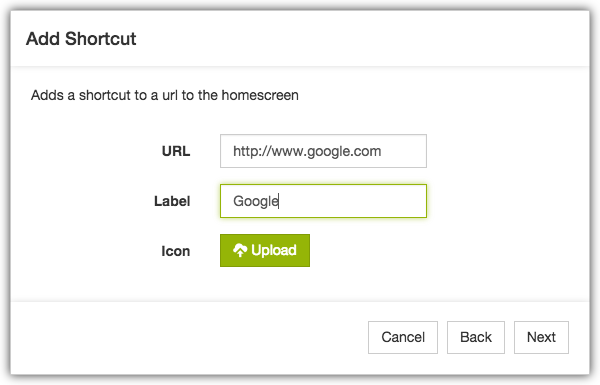
Remove Shortcut
This action allows to remotely remove a previously created shortcut with the “Add shortcut” action.
In order to remove the shortcut you’ve created earlier you need to provide the exact title and URL so the device can identify the desired shortcut.
- NOTE
-
The title of the shortcut is case-sensitive.
Push file to device
This action is used for deploying files to devices.
The uploaded file will be automatically downloaded by the device into the specified location once it has received the action.
The root folder of the directory is the public space of the device. Common locations for files are for example /Download, /Documents. You can also provide the path to a non-existing folder which will then be created by Relution.