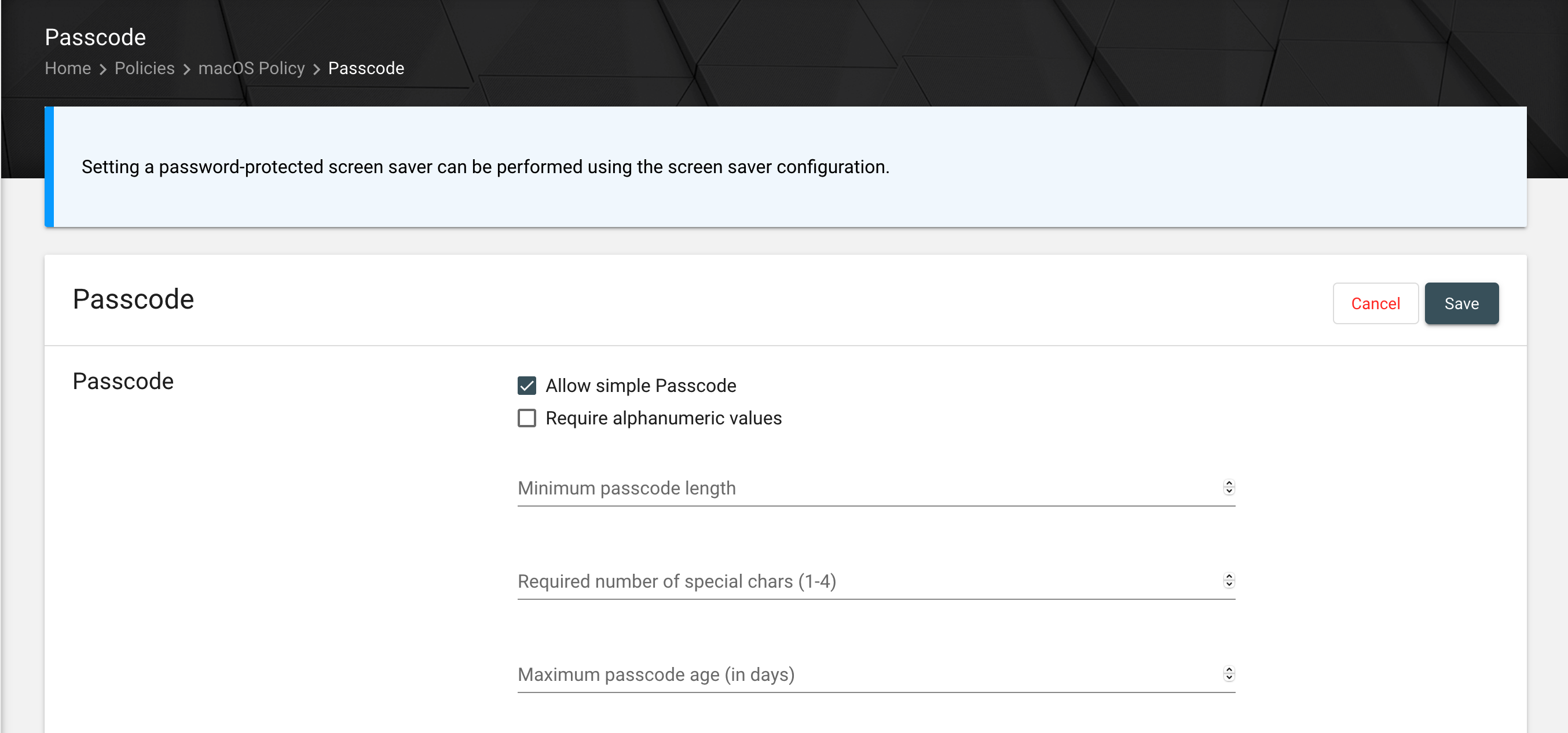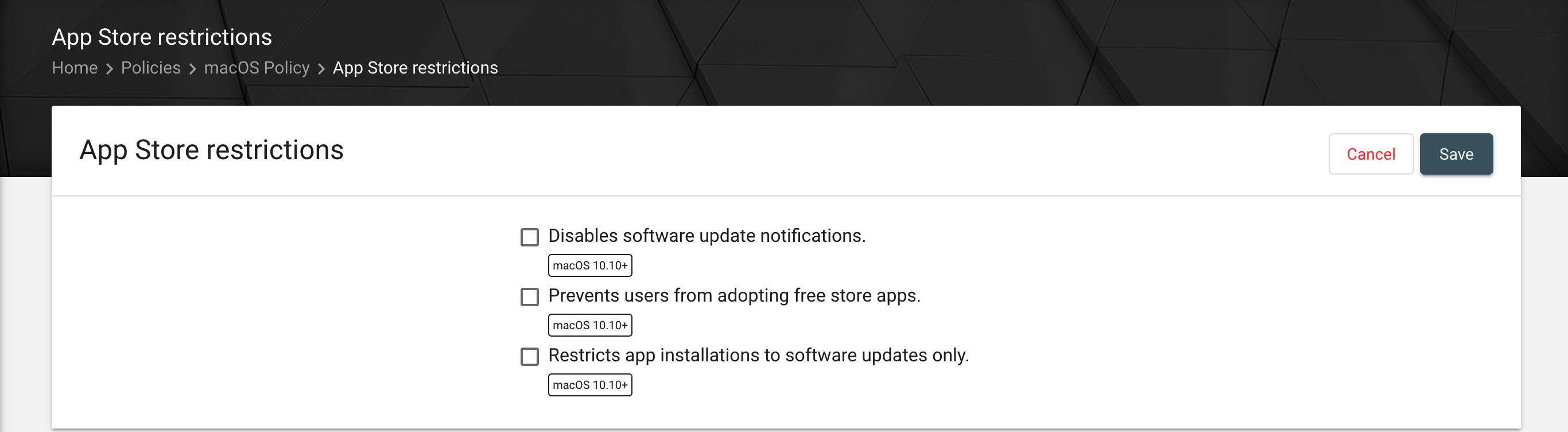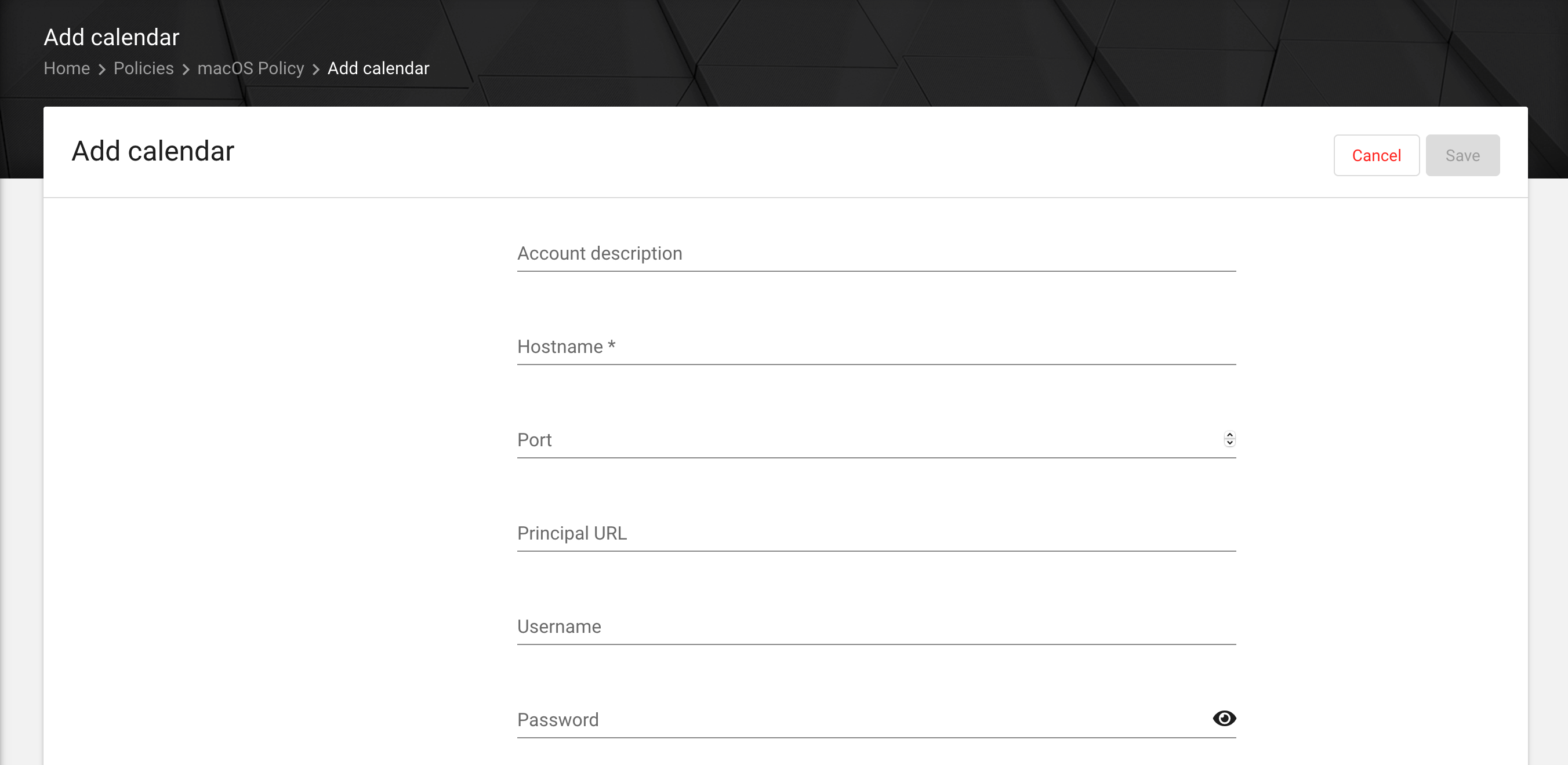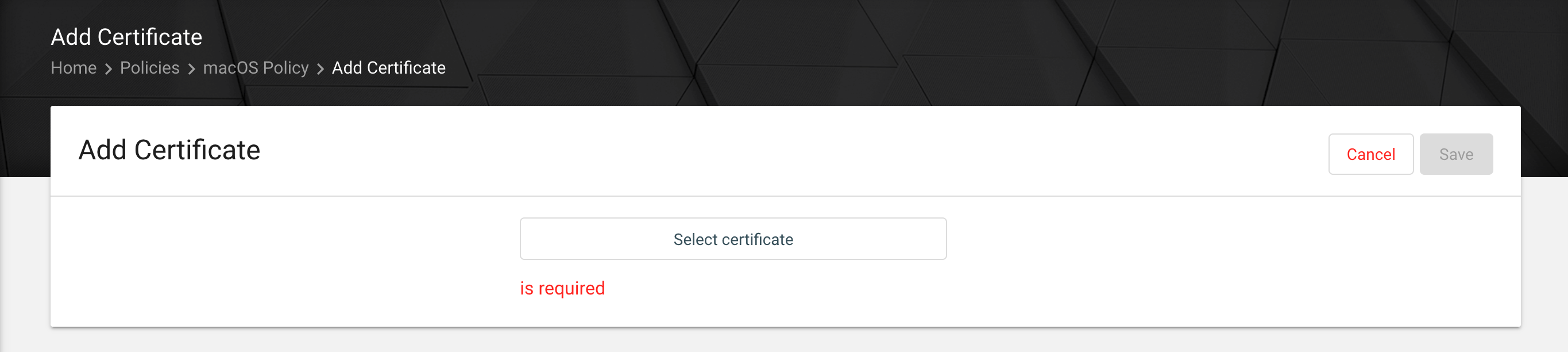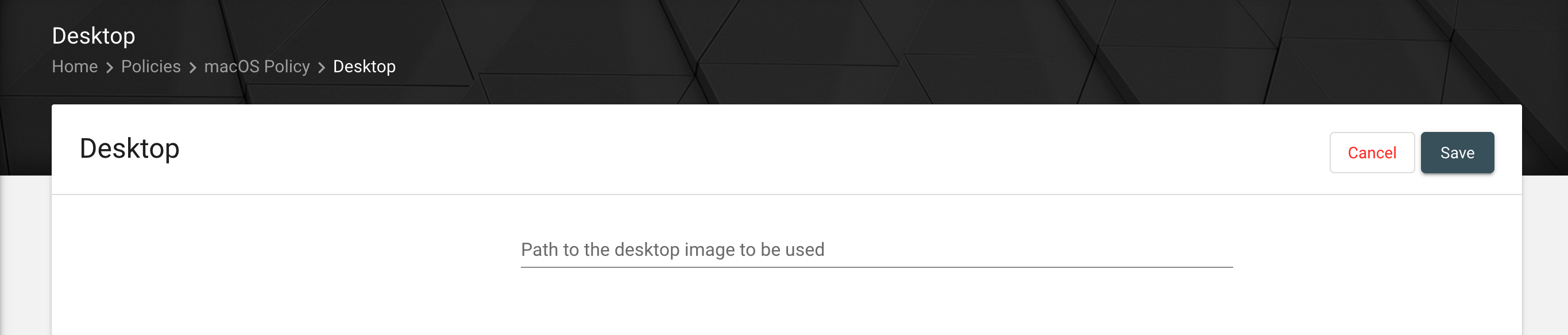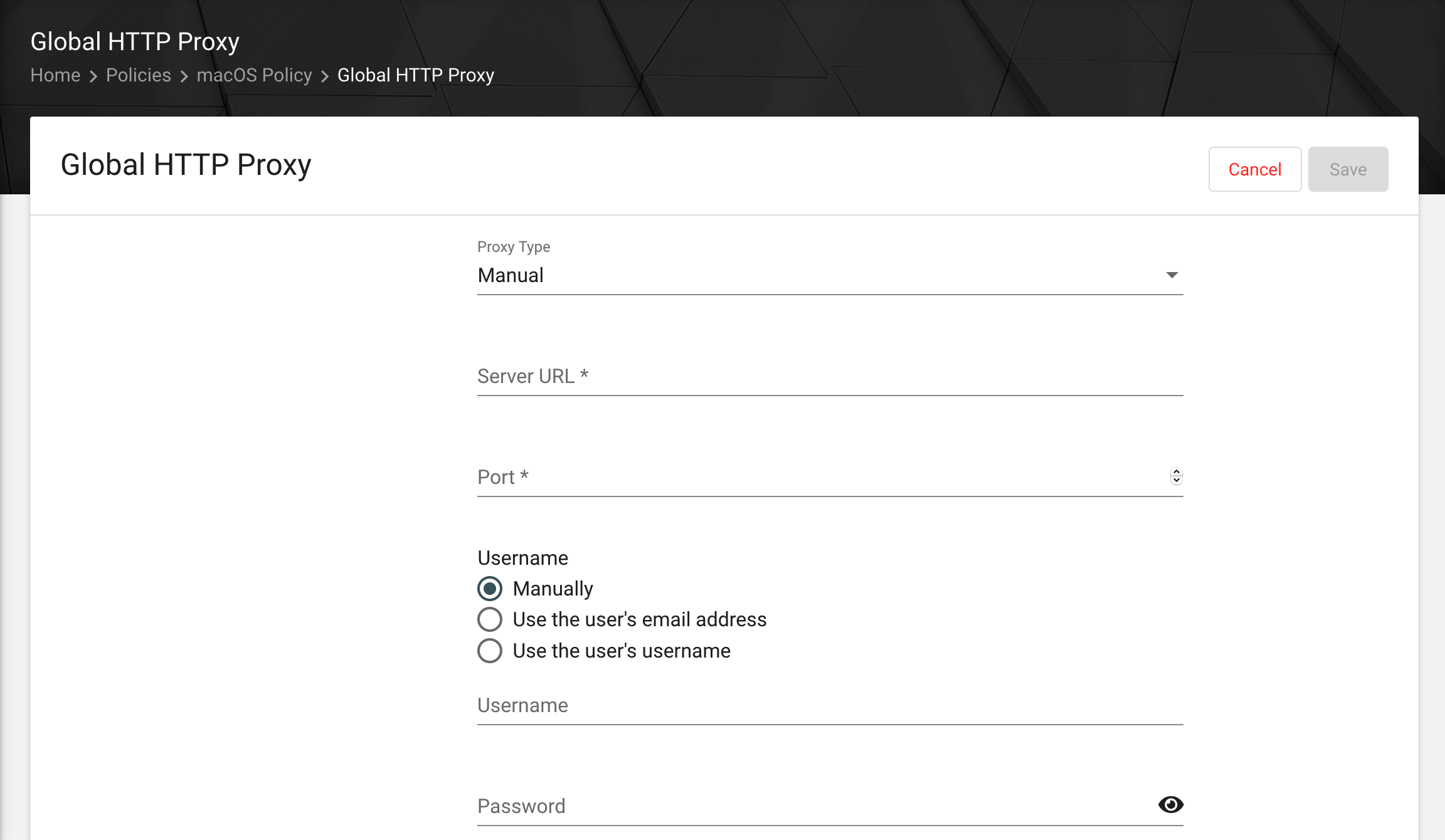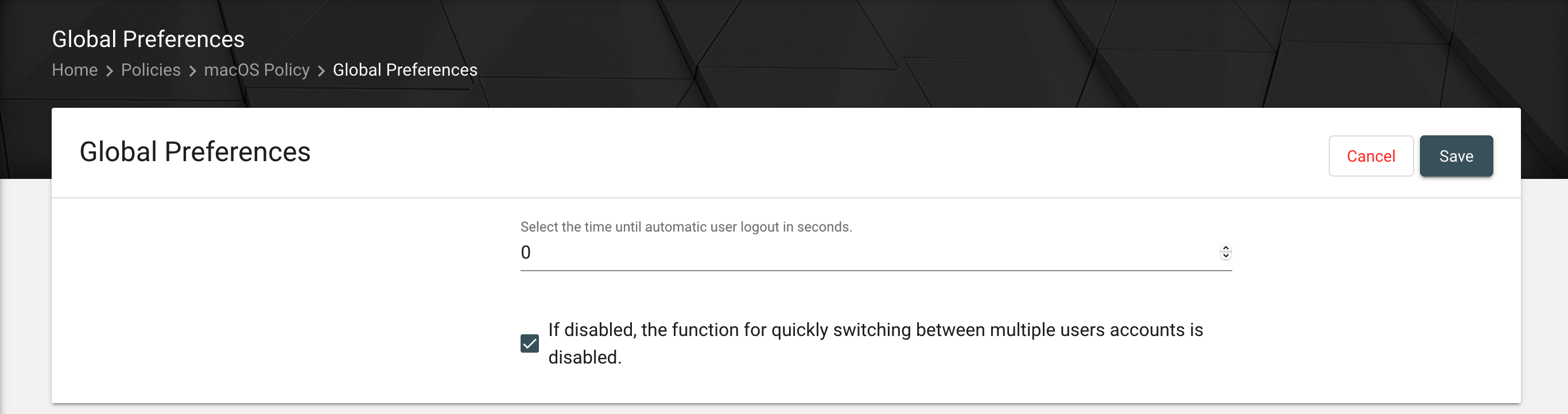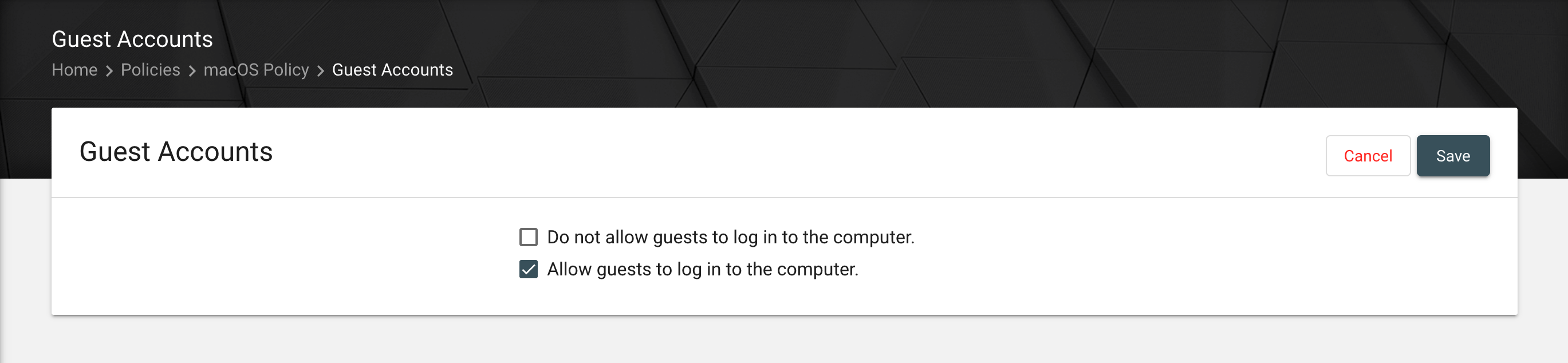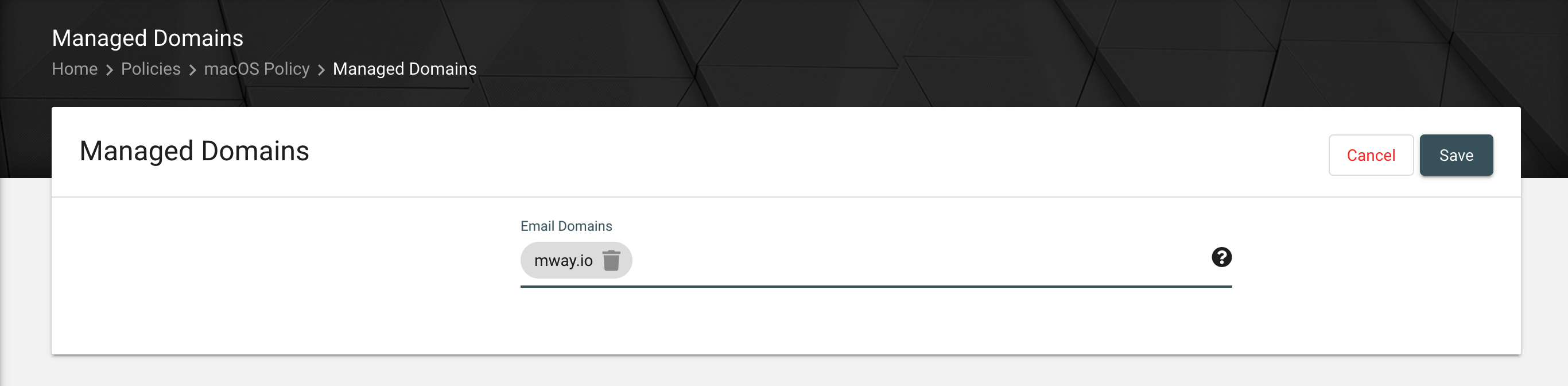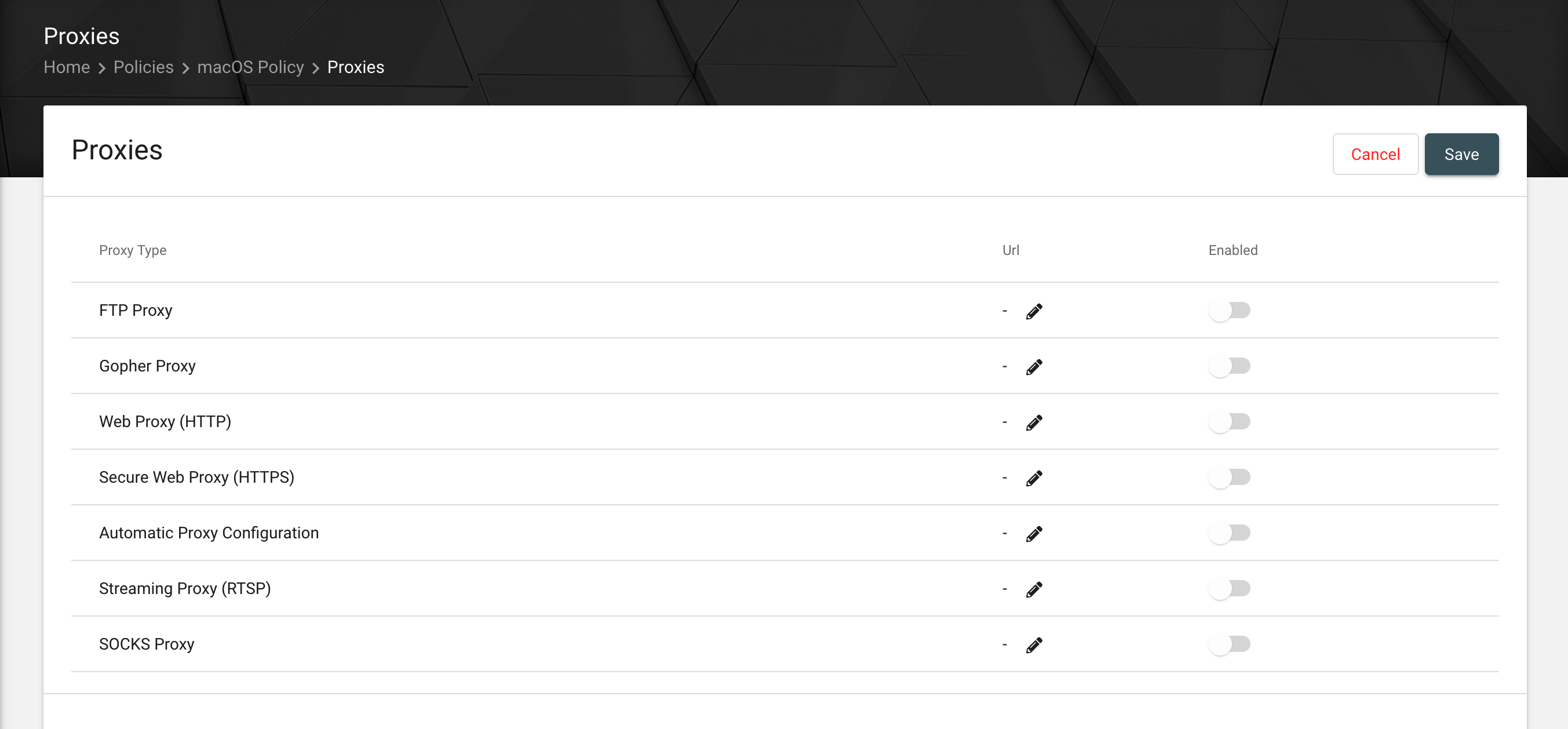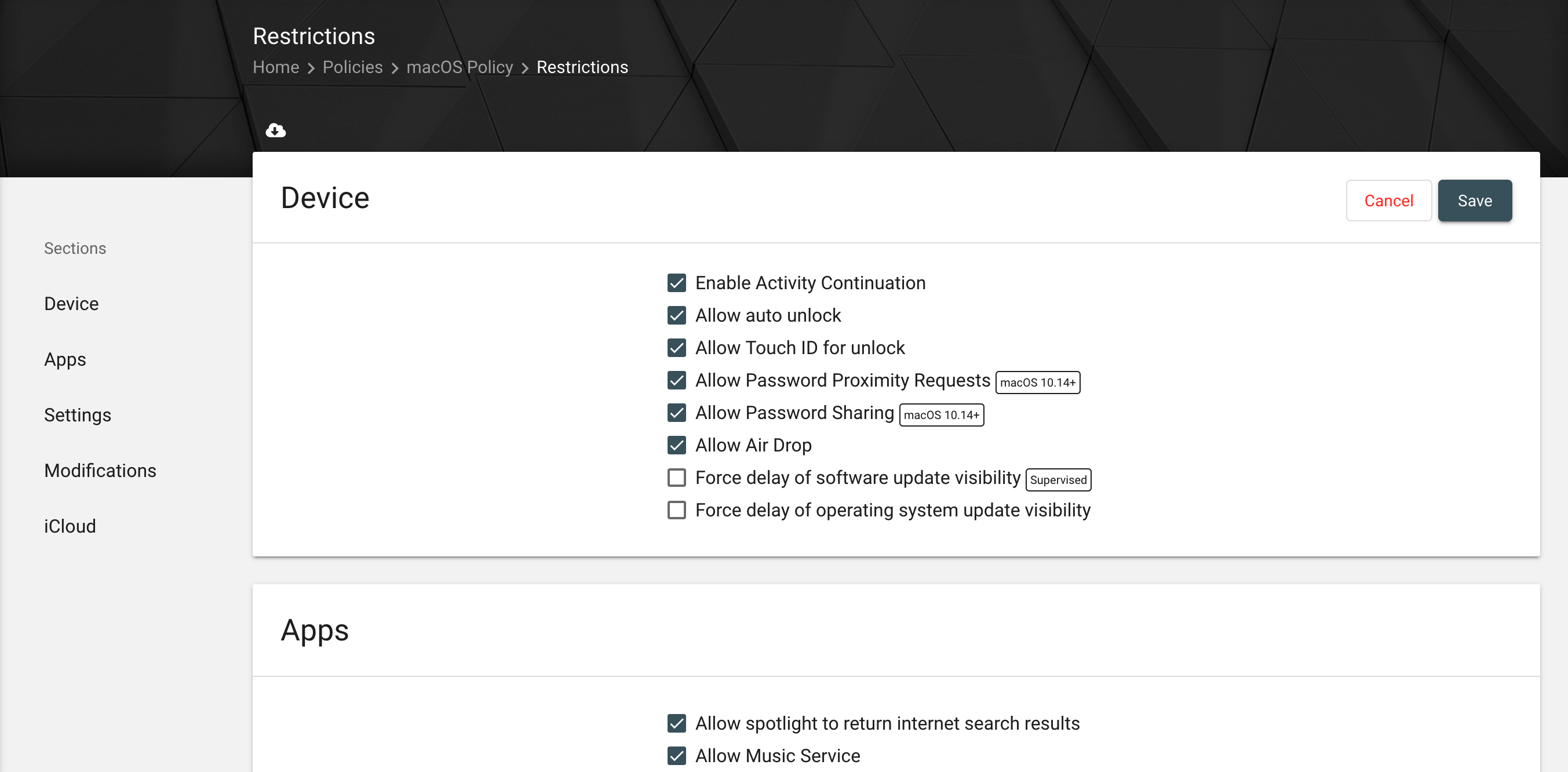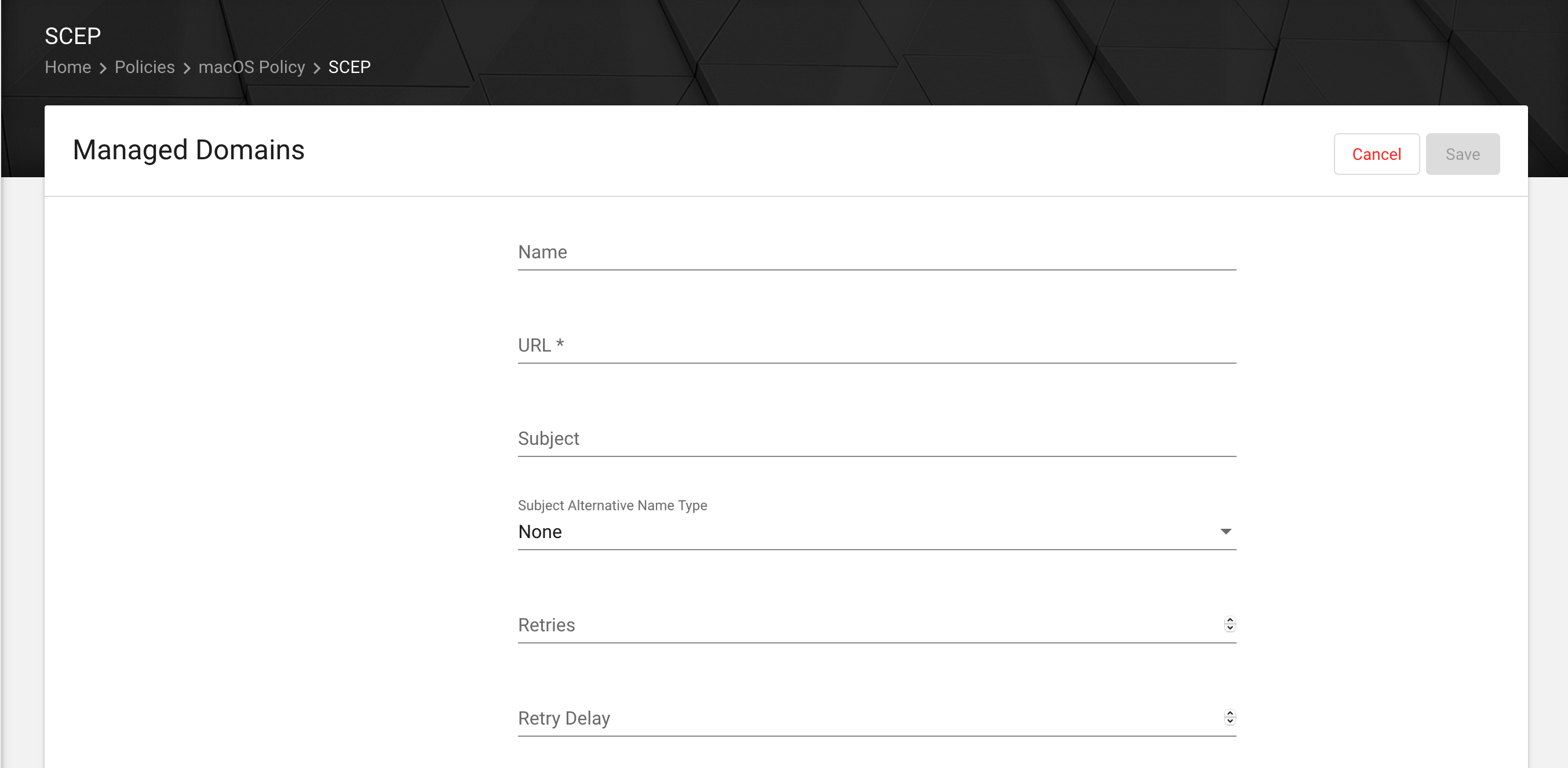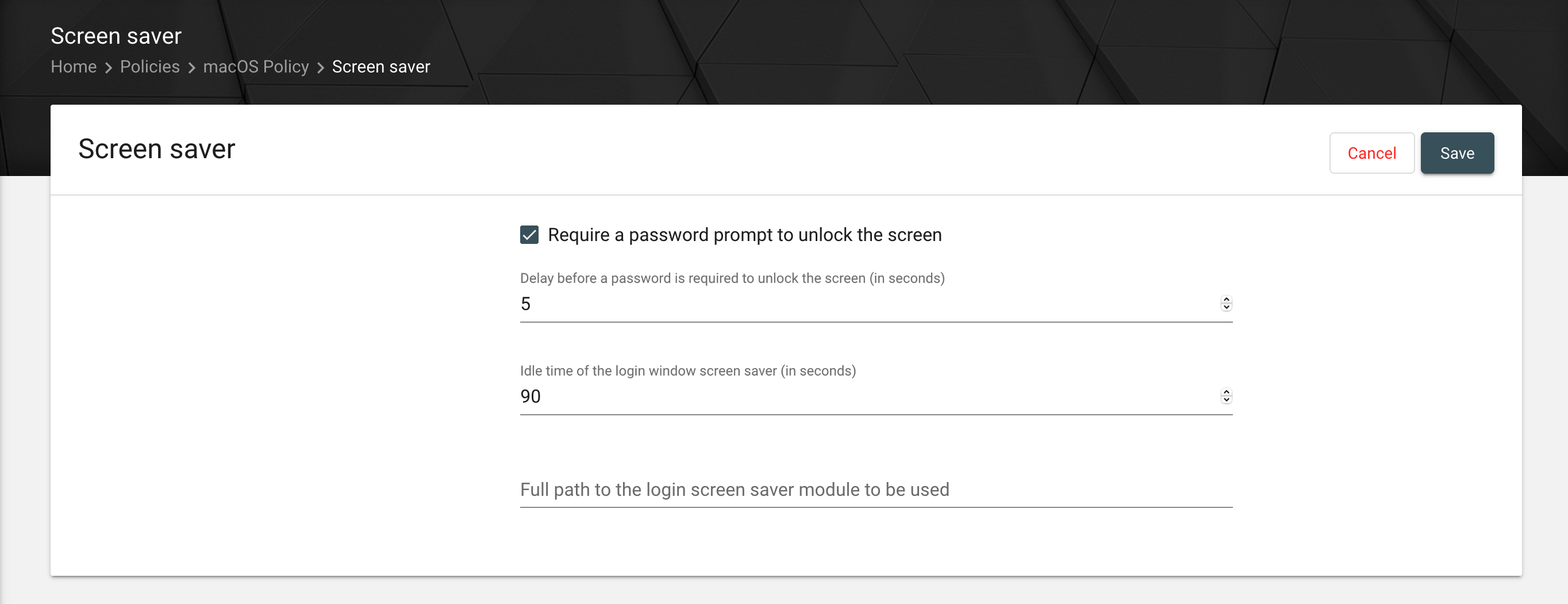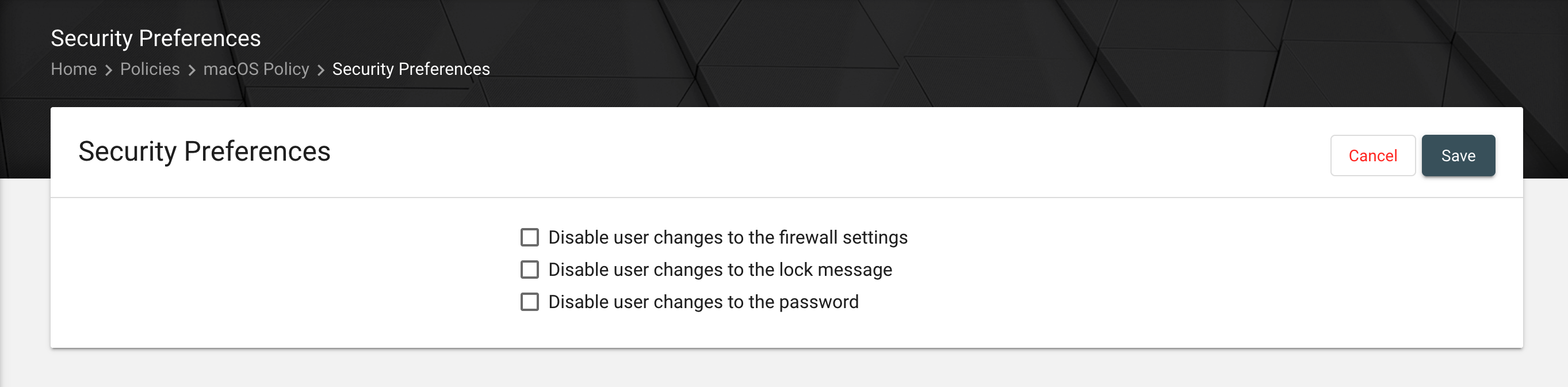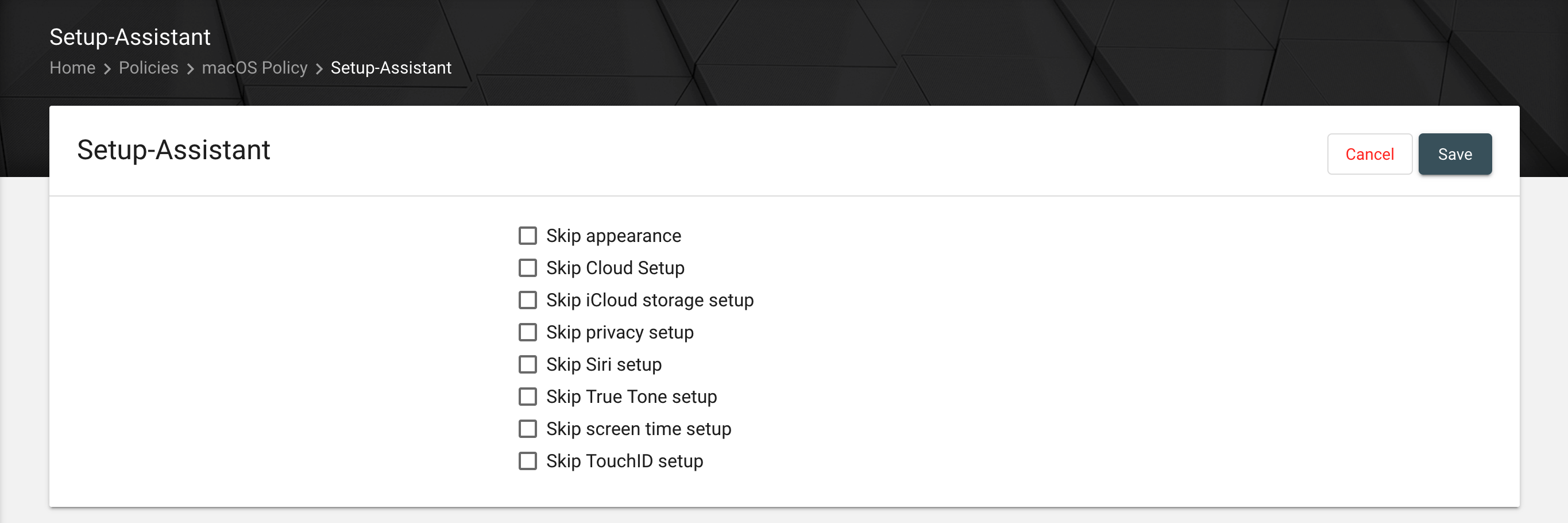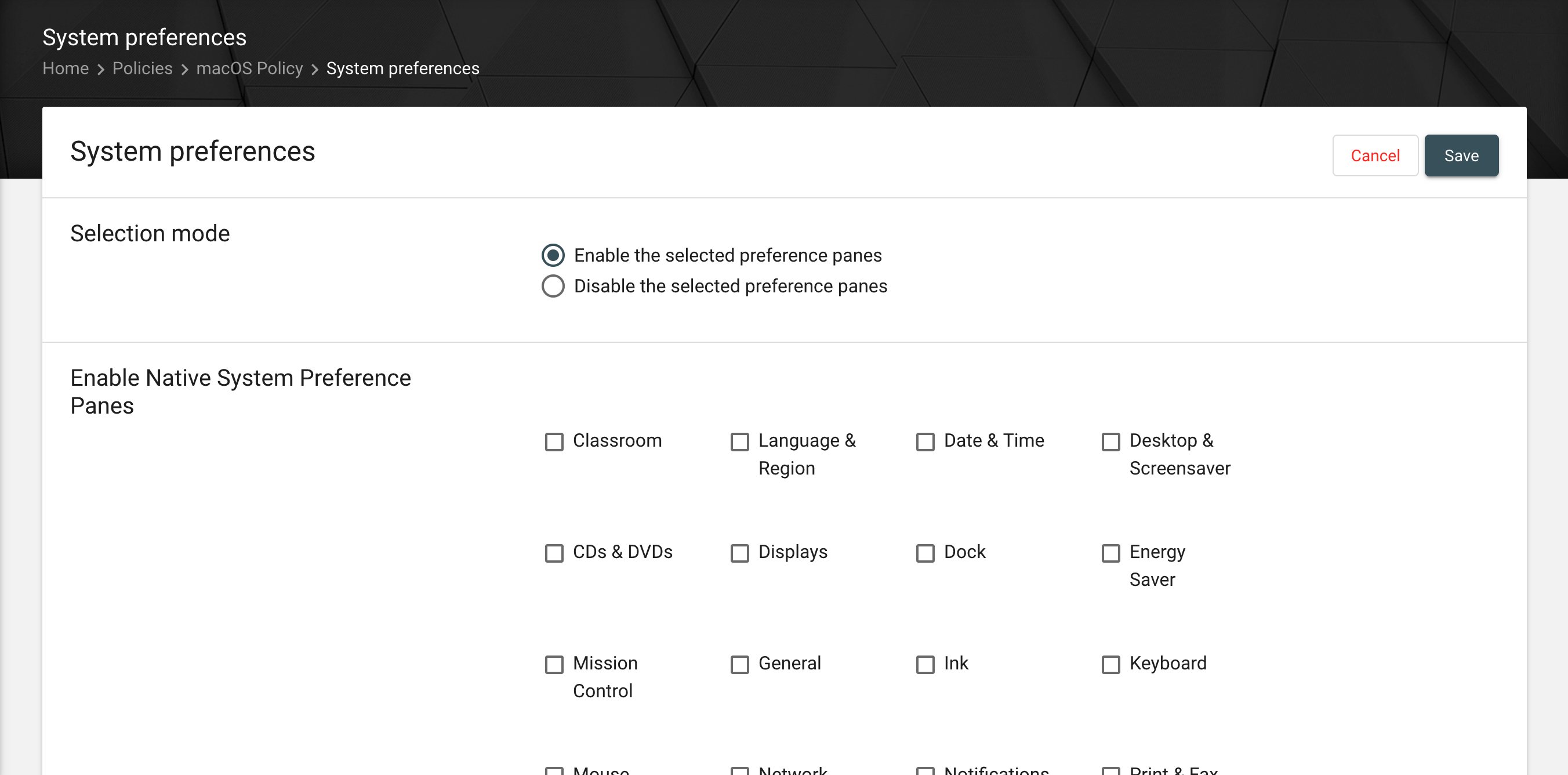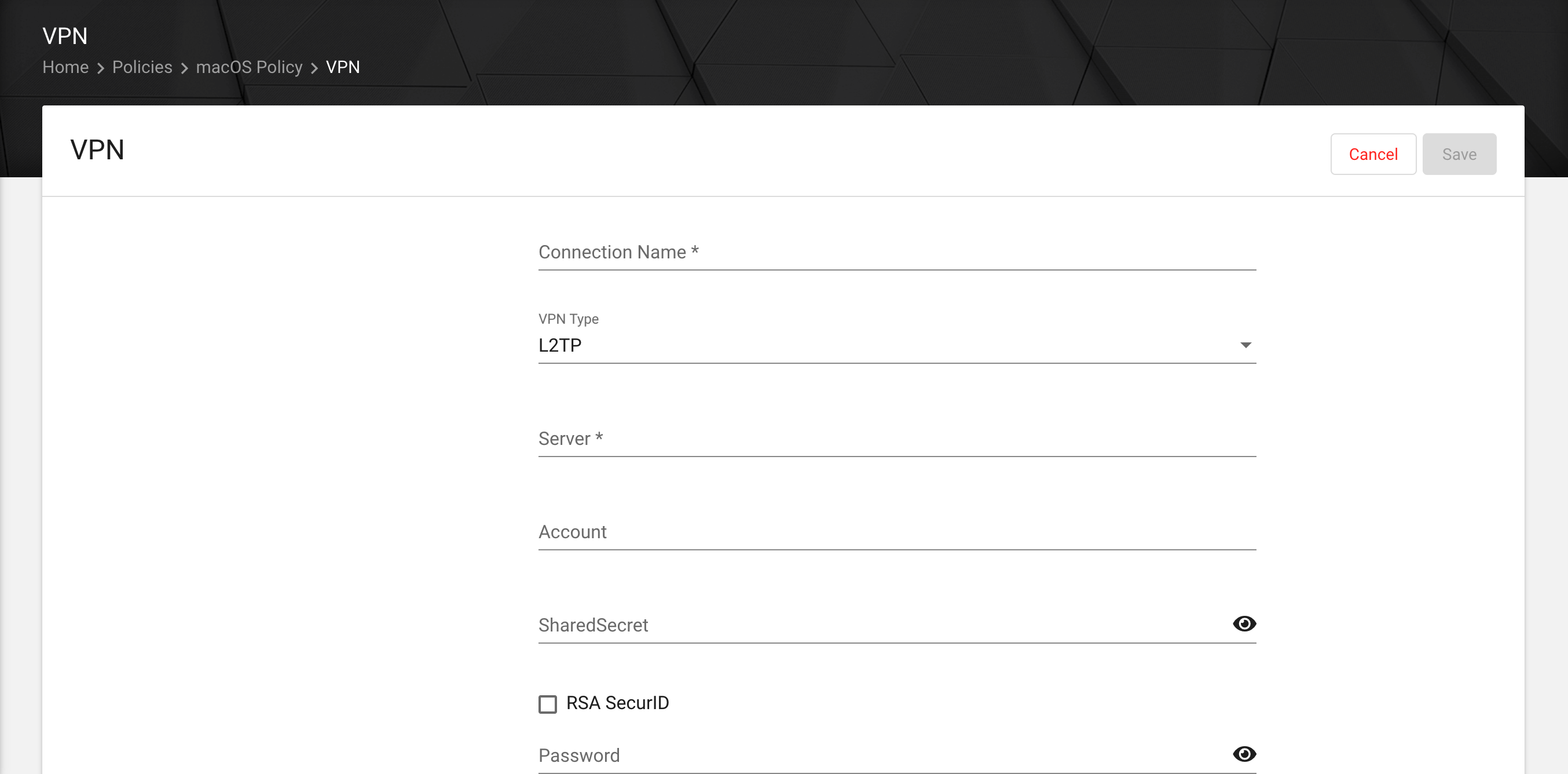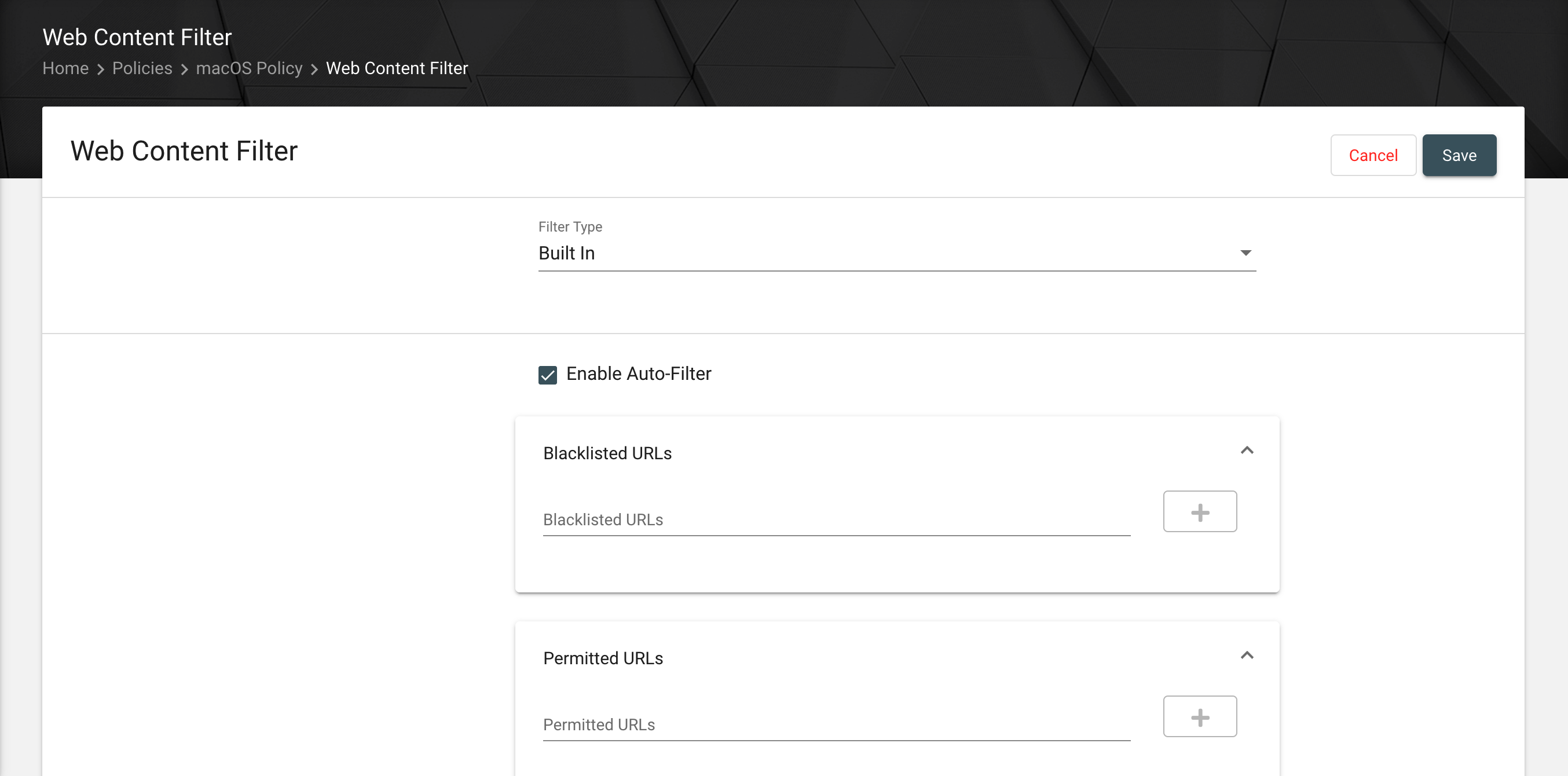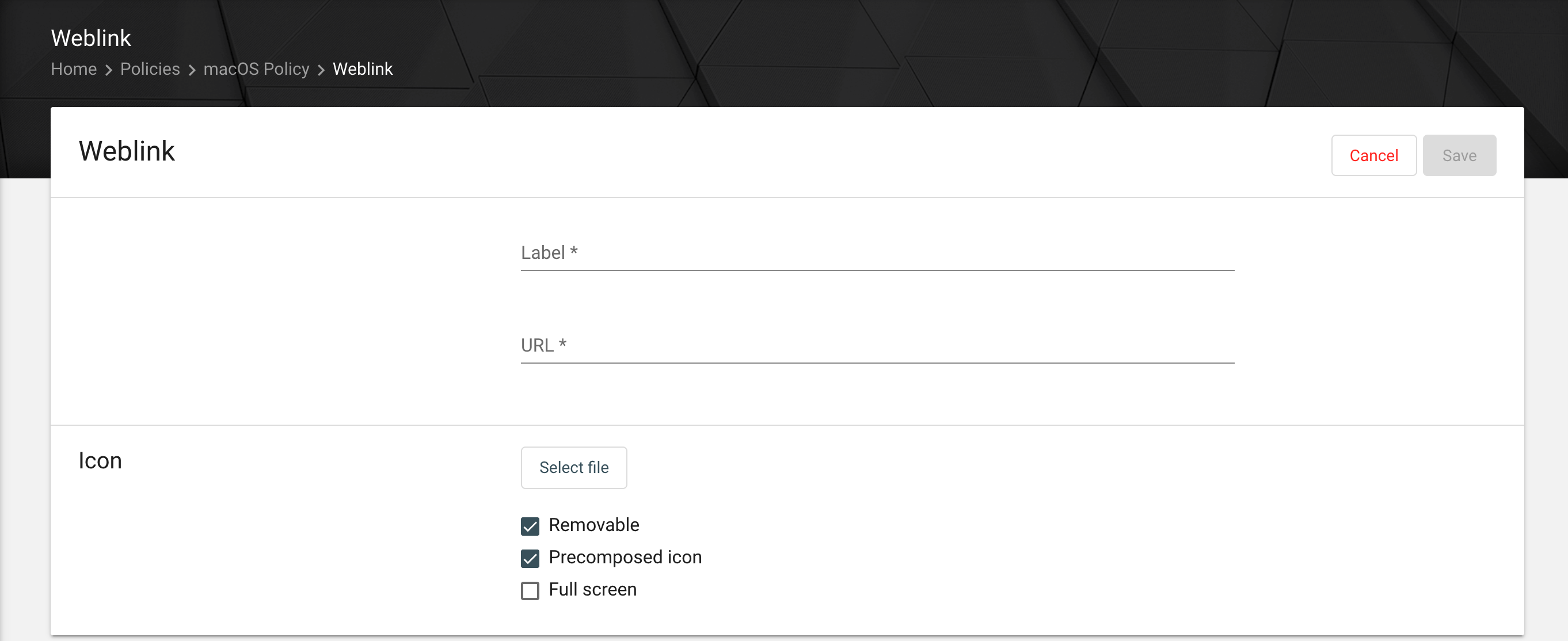macOS policies
For creating a new macOS policy, hit the "Add" button in your policies section. Select the macOS icon. Name your policy and click on "Save".
After that you can add serveral configurations to your policy.
AirPlay
The available AirPlay devices can be preconfigured here. To do this, the plus button must be clicked and the information of the AirPlay destinations entered. The device ID of the destination has to be a valid MAC address.

App compliance
To automatically install Apps on the macOS device, you have to add the app compliance configuration. To add apps to the list, you can select them from the Relution app store or input the bundle ID manually.
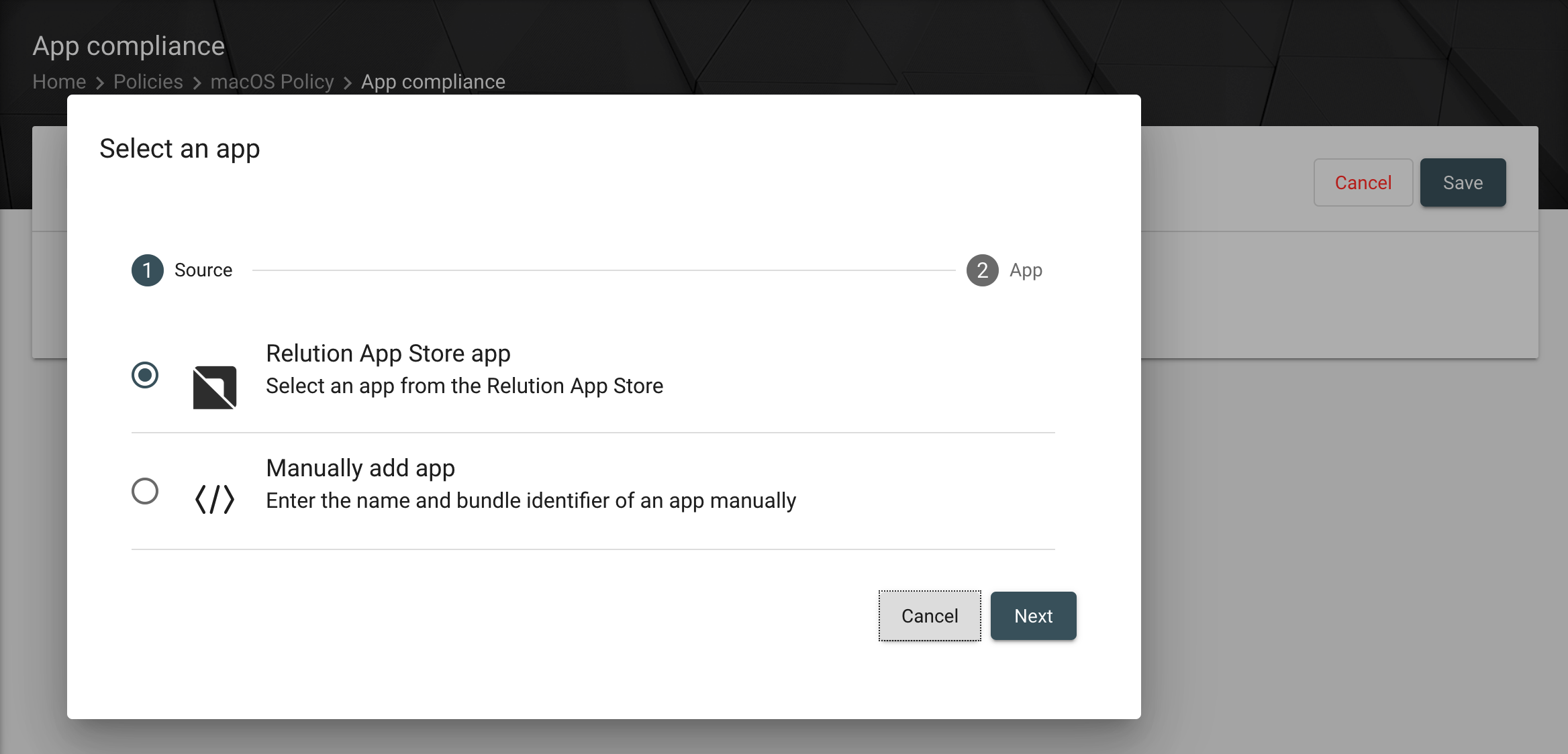
| It is only possibe to install VPP apps and it is not possible to use iOS apps. If you want to add macOS apps to your purchased app list, you have to set a filter into your apple school - or apple business manager. |
Apple Configurator 2 configuration
It is possible to upload an Apple Configurator 2 configuration to your device with your Relution policy. Select the file you exported from the Apple Configurator 2 and save the configuration.
| This configuration should only be used if the configuration file (.mobileconfig) does not contain any of the following configuration types: CardDAV, CalDAV, LDAP, Exchange, Email, Web Clip |
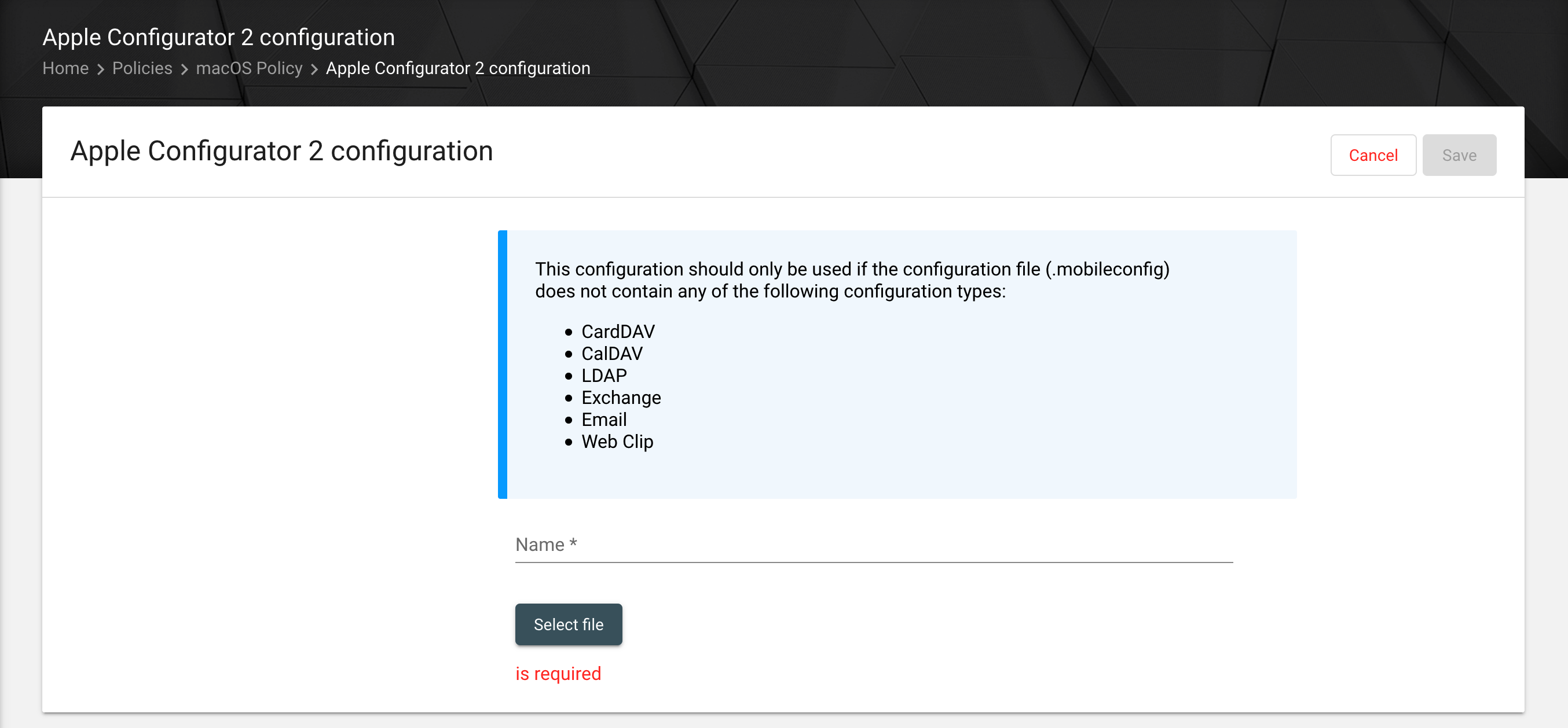
Configure the Email accounts for the device. It is possible to work with placeholders to make the configuration usable for many users. It is a typical Email configuration for incoming email server and outgoing email server.
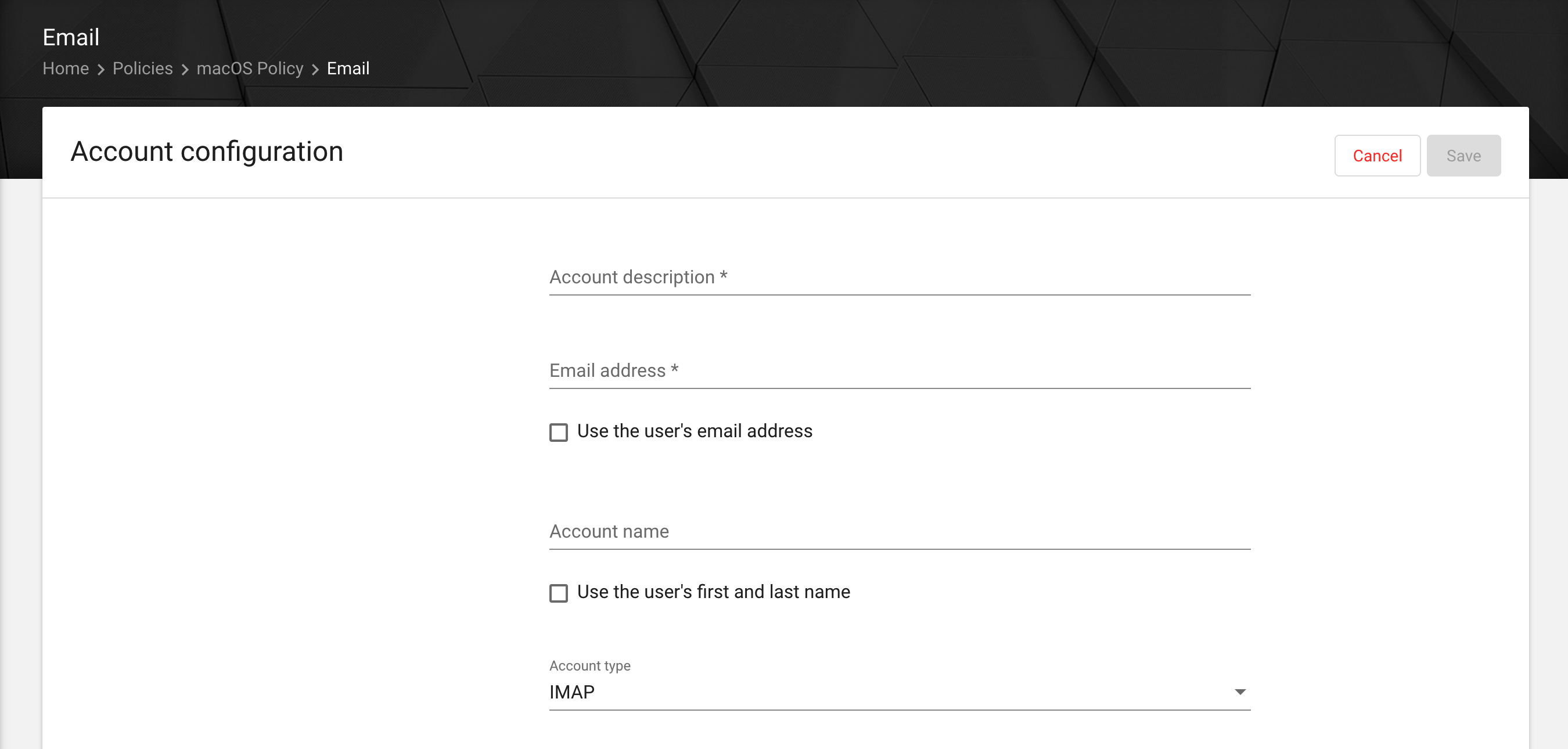
Exchange
Here you can enable and configure Exchange accounts and set rights and authentification settings. If you want to use the Secure Mail Gateway, you have to configure it first in the settings.
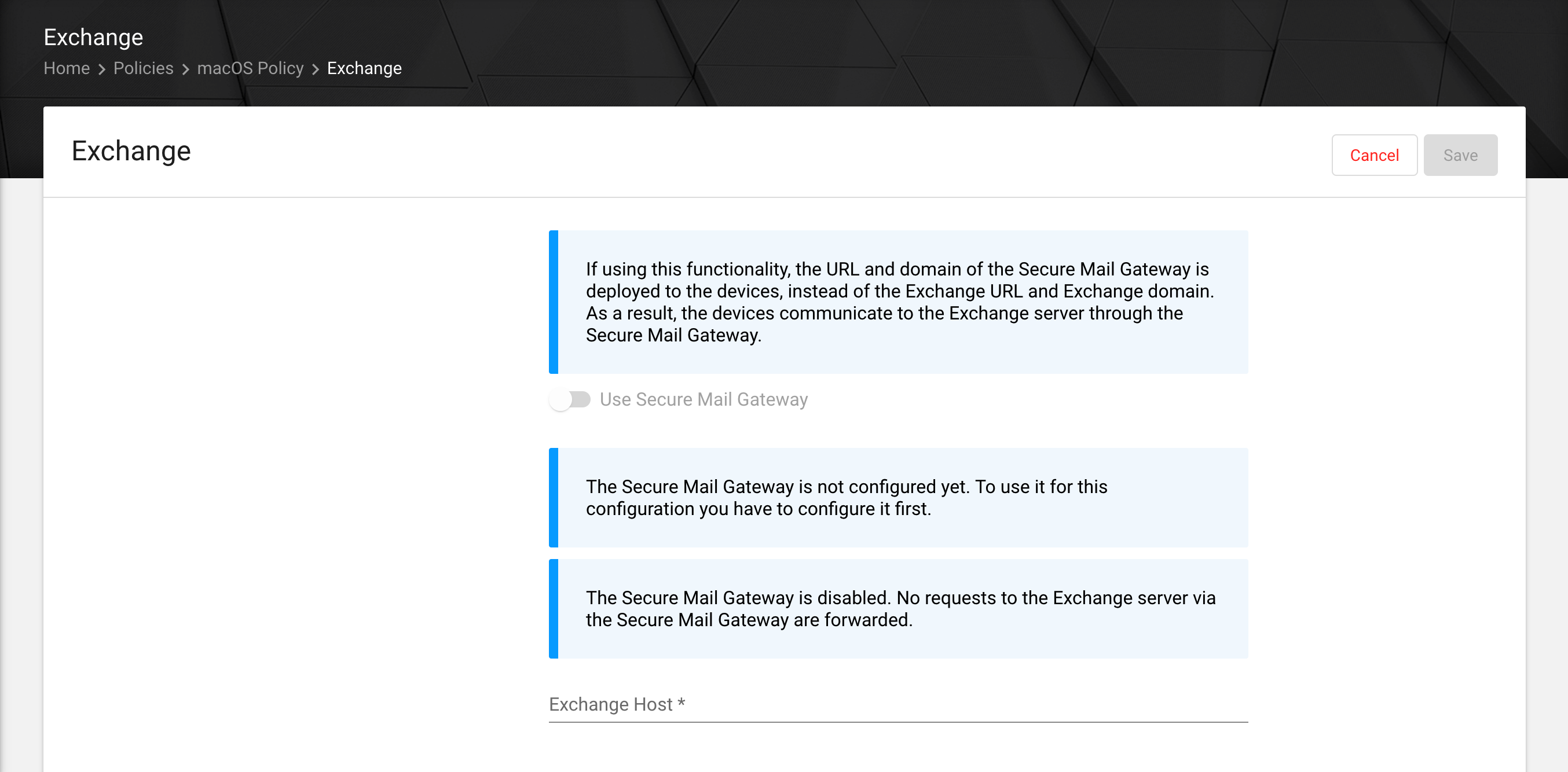
Passcode
Configure the password policy.
| The password-protected screen saver can be performed using the screen saver configuration. |