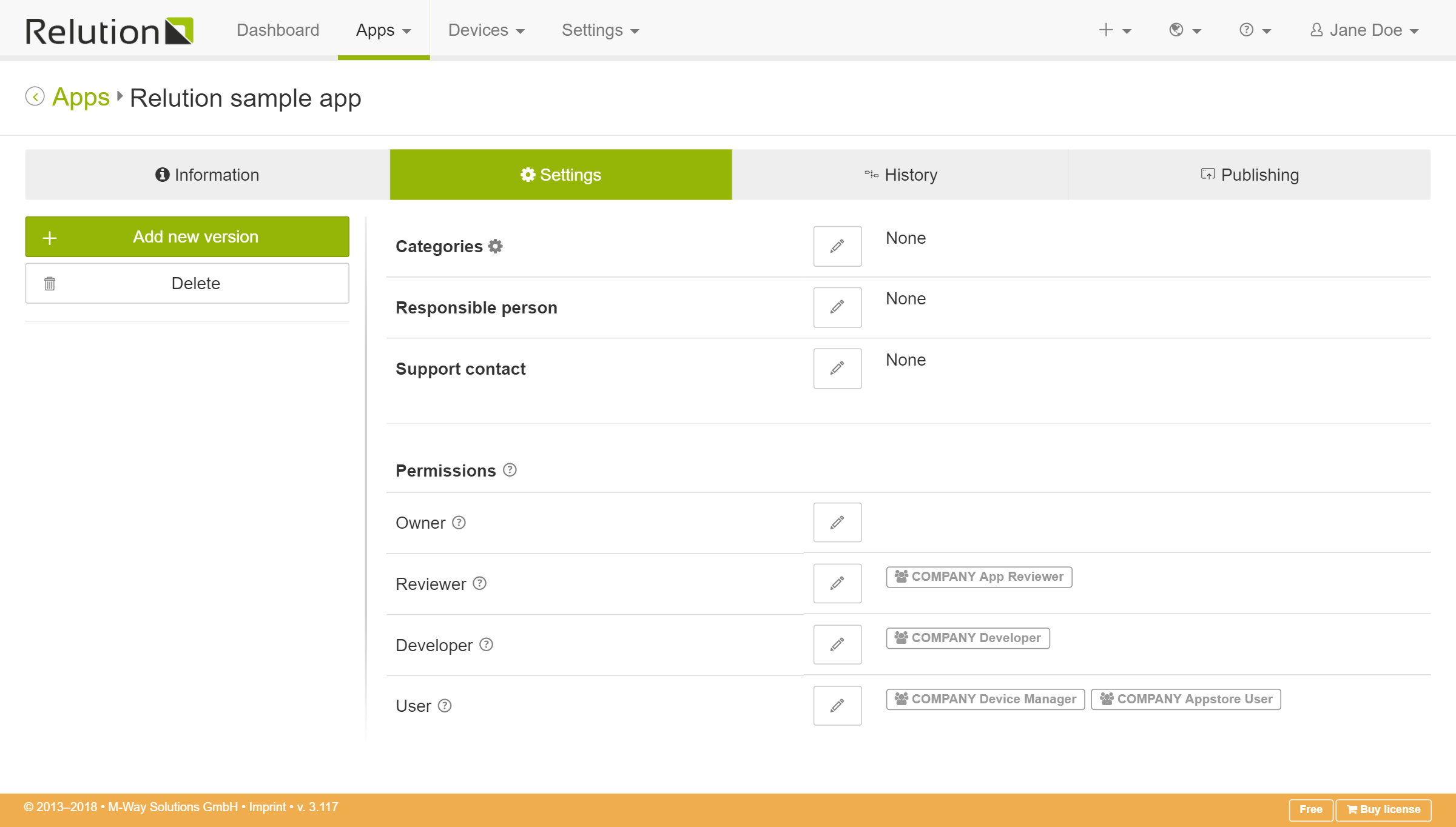Upload an App
| You are a member of the “Administrator” or “Appstore Manager” group. |
-
Navigate to Apps > App Store and press the Add button in the left-hand menu.
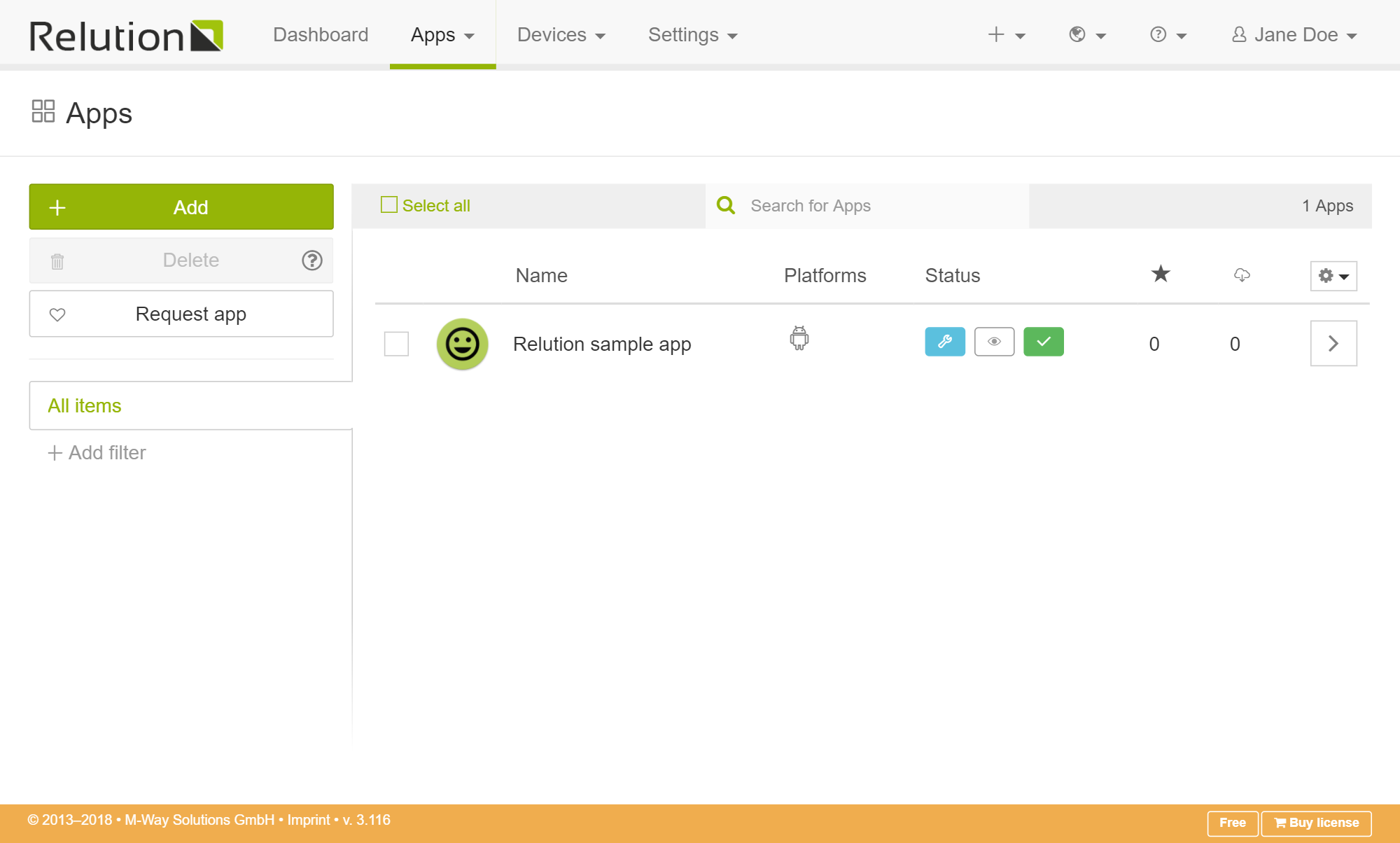
-
Select the type of app you want to add and press Next.
-
Choose Native app to upload an
*.ipa(iOS app) or*.apk(Android app) file. Select the file via the file chooser or by using drag & drop. -
Choose Weblink for adding a link to a custom URL.
-
Choose Google Play Store app or Apple App Store app for adding an app from one of the public app stores.
-
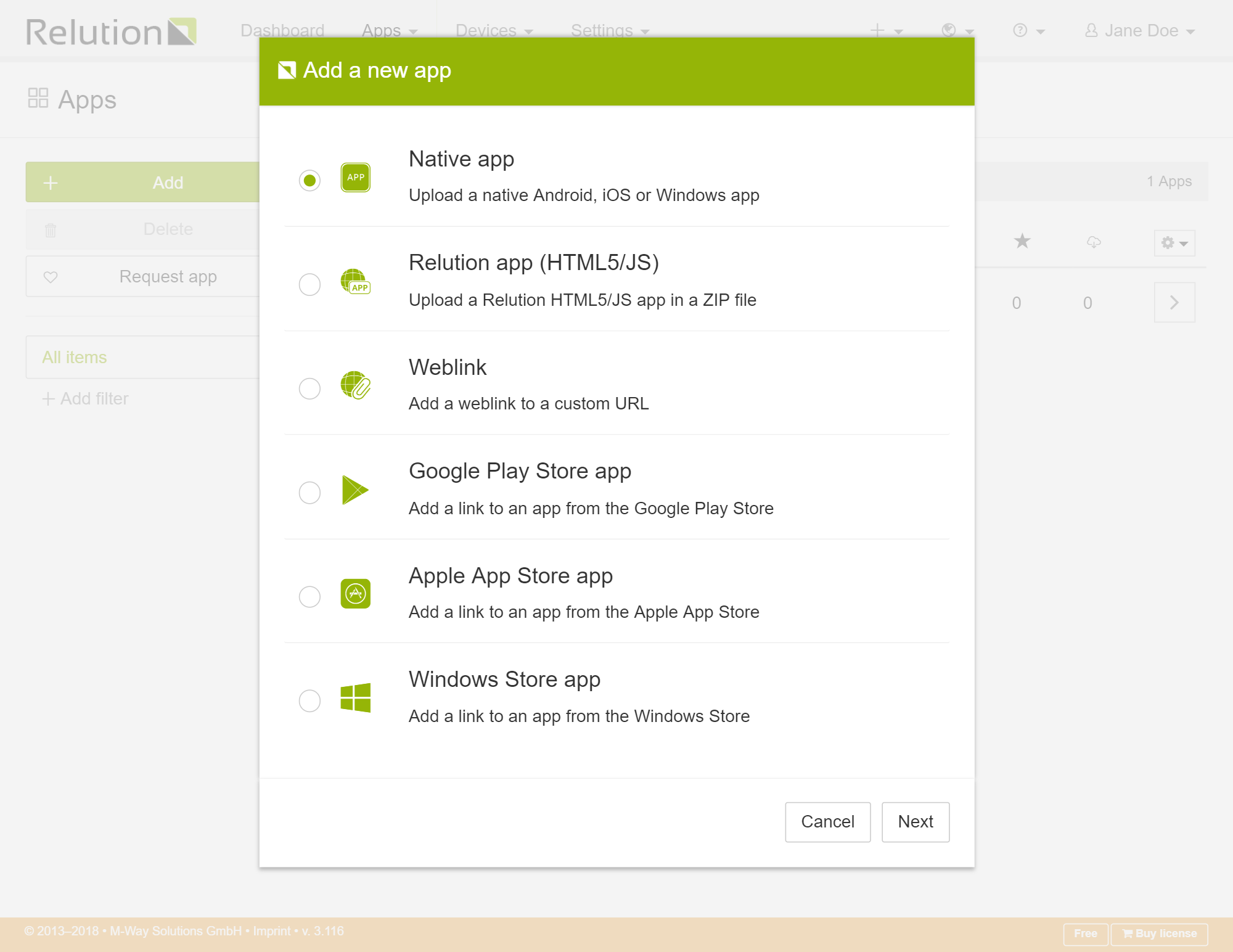
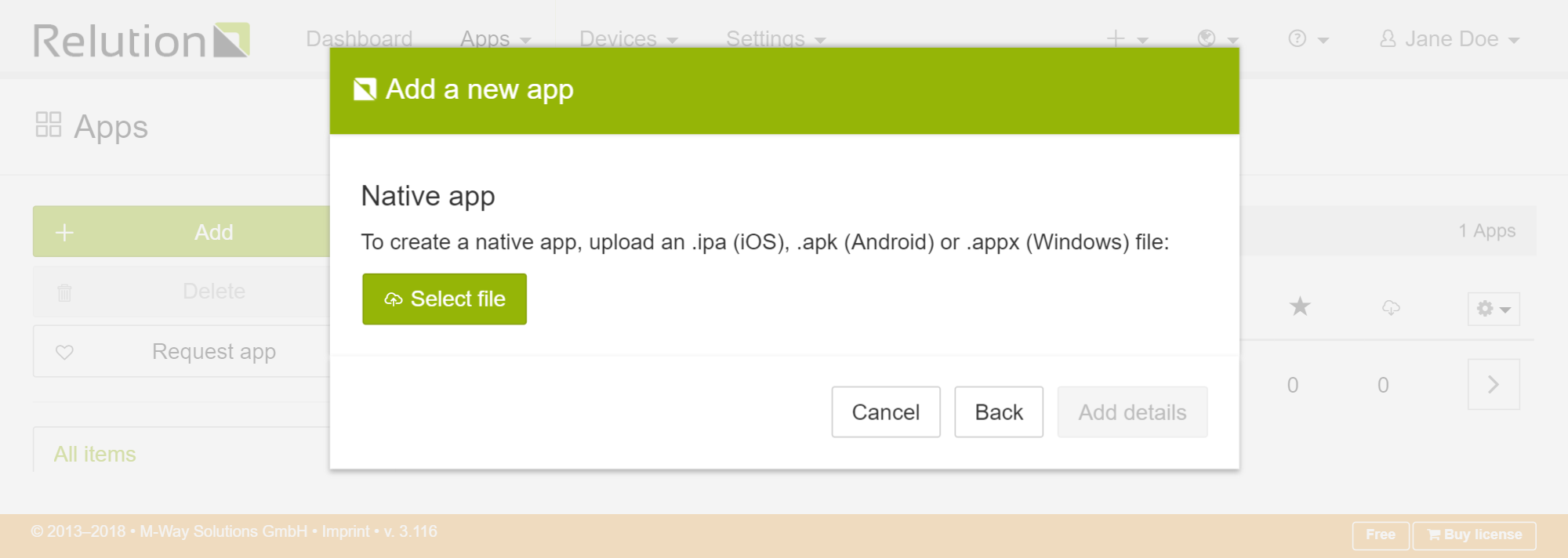
-
Type in additional information for the application like a description, changelog and release status. For native apps, Relution automatically gets some of the required information from the binary like the app’s name, type and version.
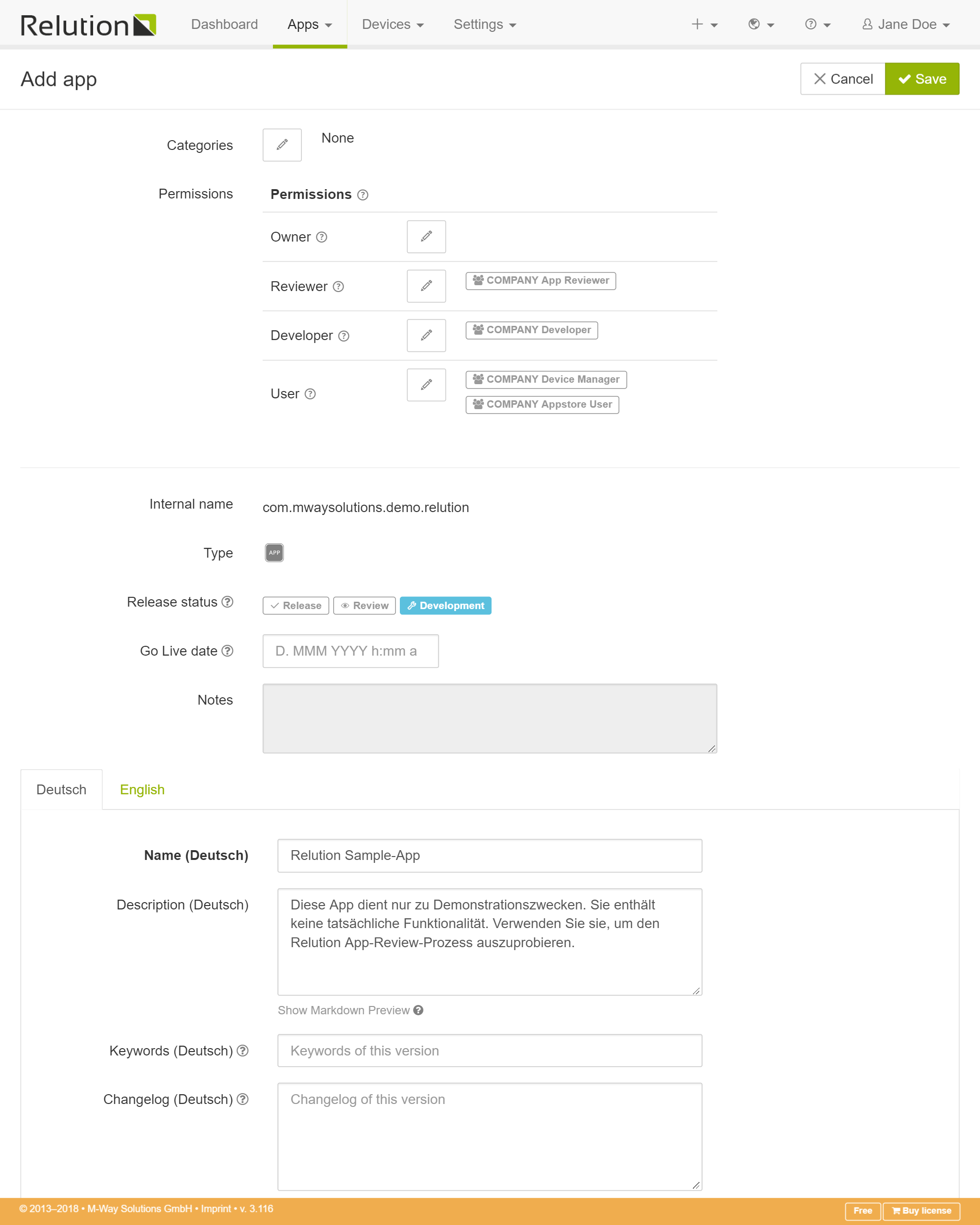
-
After having entered all information, press the Save button on the top right corner and your app appears in the app catalog.
The app details page contains general information about the app and all uploaded versions. Also, a History of the app is available which contains information about changes to the details or version changes. The Archive tab holds all old versions of the app which are no longer in one of the three main states.
In the Information tab,you can manage the different versions of the app. Each release state holds one version of the app.
In the Settings tab, you can manage the settings which apply to all versions of the app. Edit the Permissions to configure which groups and/or users see the app in its different release states. For example, you can add users you want to be able to see the “Review” version of the app to the “Reviewer” role.